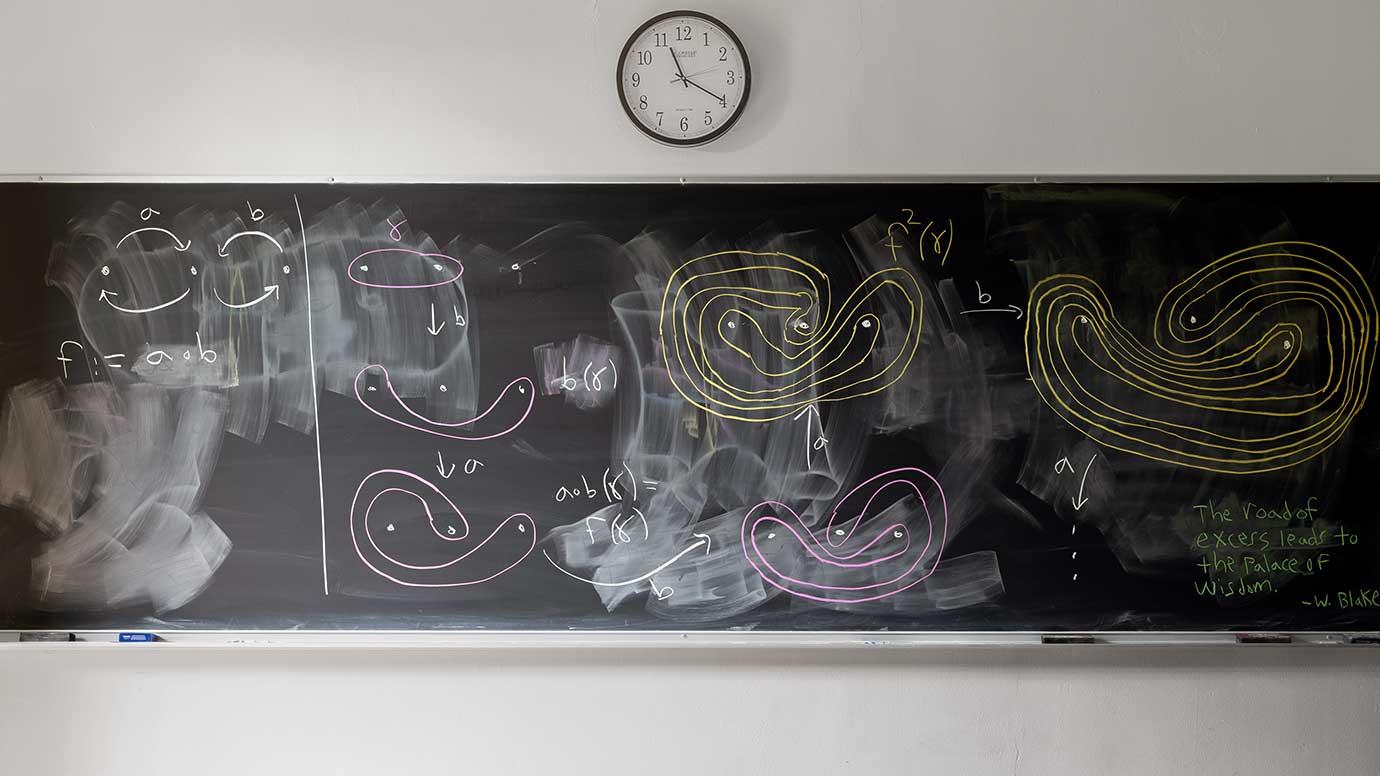As a key component of online coursework, Blackboard serves as a hub for students to access learning materials, participate in discussions, and submit assignments. Mastering the submission process on Blackboard is essential to ensure your work is received and graded in a timely manner. This guide will walk Harford Community College online learners through the necessary steps to proficiently navigate assignment submissions and avoid technical mishaps.
Getting Started with Assignment Submission
Locating Your Assignments
Log into your Blackboard account and navigate to the course where you need to submit an assignment. Assignments can typically be found under the “Assignments” section in the course menu or within the specific weekly content area. Click on the relevant assignment to view instructions and submission requirements.
Understanding Submission Guidelines
Before submitting, read the assignment details thoroughly to understand what is expected. Take note of the format requirements, due dates, and any other instructions provided by your instructor. Following these guidelines closely is key to ensure that your work meets all the required criteria.
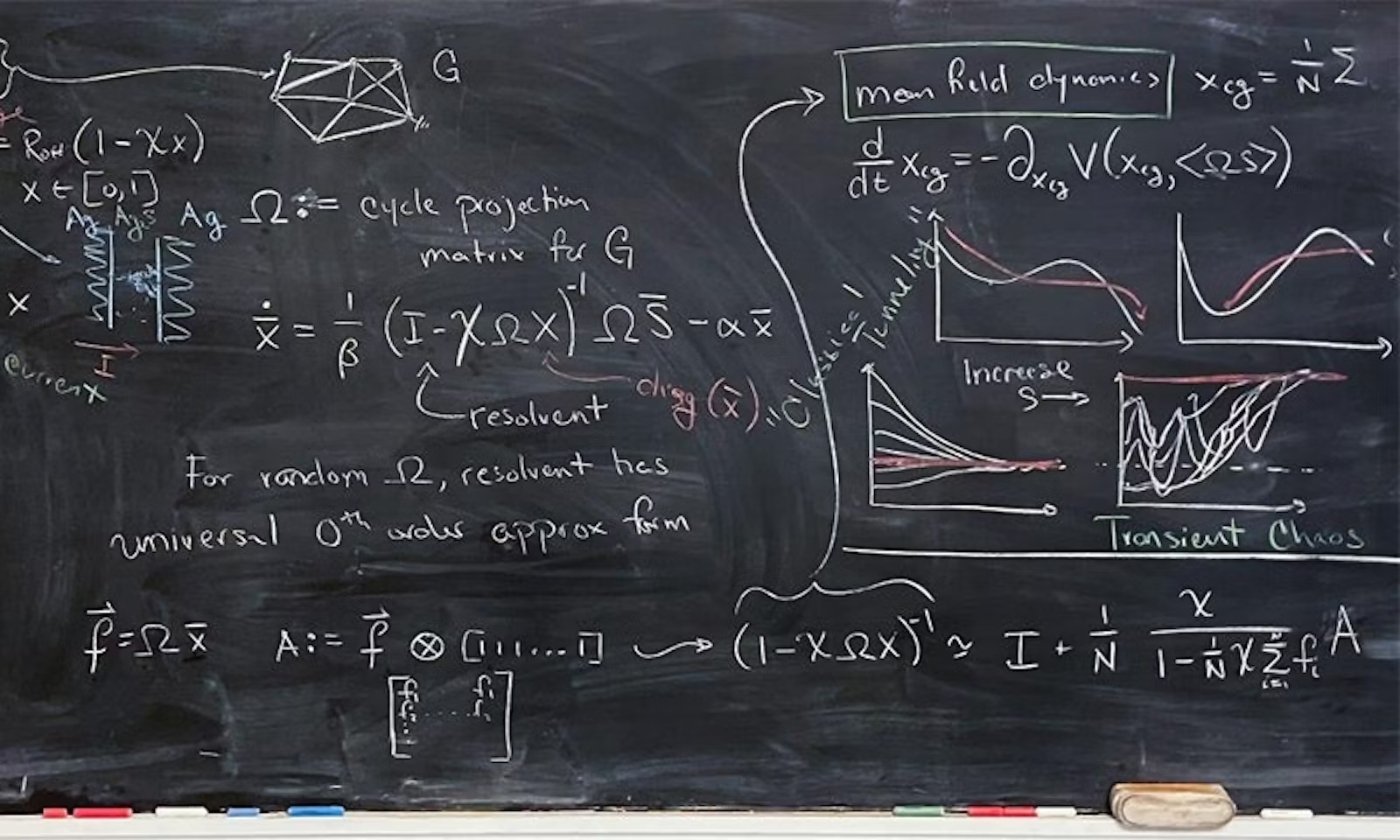
Uploading and Attaching Files
Selecting the Correct File
When you’re ready to submit, click on the assignment link and find the “Browse My Computer” button to attach your work. Make sure to select the correctly formatted file as specified by your instructor. File names should be simple and should always include your name or student ID for easy identification.
Confirming Successful Upload
Once you’ve selected the right file, it will appear attached to your submission. Double-check to confirm you’ve attached the correct file by looking at the file name. Never assume the upload is successful without verification. You’ll often see a confirmation message on the screen once the file is uploaded correctly.
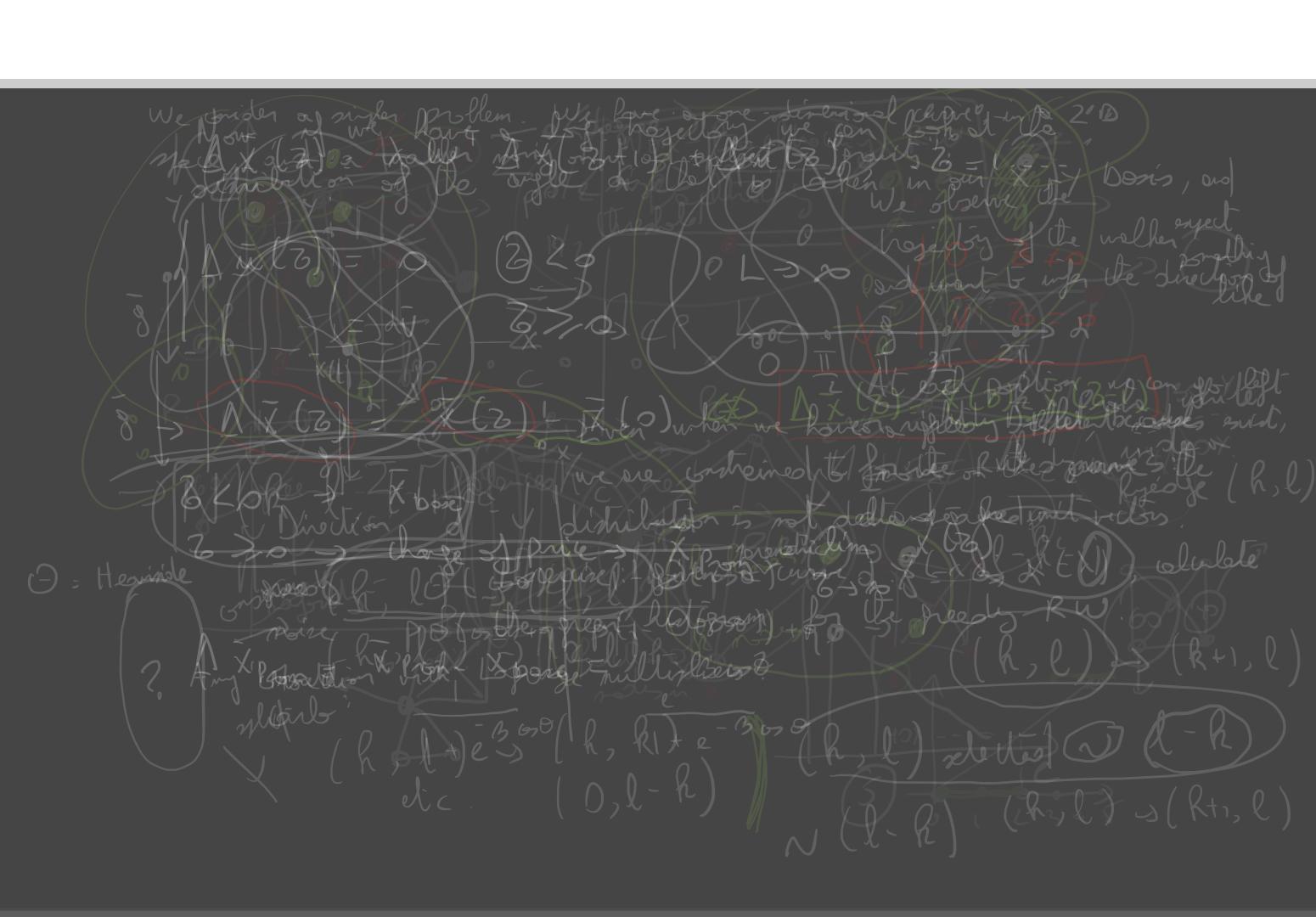
Finalizing and Submitting Your Work
Verifying Submission Before Finalizing
Before you finalize your submission, preview your attached files to verify that the documents open correctly and are fully viewable. This step is crucial to ensure that nothing is missing or corrupted in your file. If everything is in order, proceed to the final submission step.
Submitting and Receiving Confirmation
Click the “Submit” button only when you’re certain everything is complete. After you submit, you should receive a confirmation message or receipt from Blackboard, confirming your submission was successful. Keep this confirmation for your records until you receive graded feedback. If your internet connection is unstable, ensure it’s secure before submitting to prevent any trouble during the process.

Troubleshooting Common Problems
Resolving Technical Issues During Submission
Should you encounter a technical issue during submission, such as the page freezing or a file not uploading, do not panic. First, check your internet connection and try submitting the assignment again using a different browser if necessary. If the problem persists, document it by taking screenshots and reach out to technical support or your instructor as soon as possible.
Communicating with Your Instructor
Open communication is key, especially when facing submission difficulties. If you’re unable to resolve a technical issue or submit your assignment on time, contact your instructor immediately. Explain the situation clearly and provide any evidence you have, such as error messages or screenshots. Instructors are more likely to be understanding if they are informed ahead of time and can see you’ve made an effort to solve the issue.
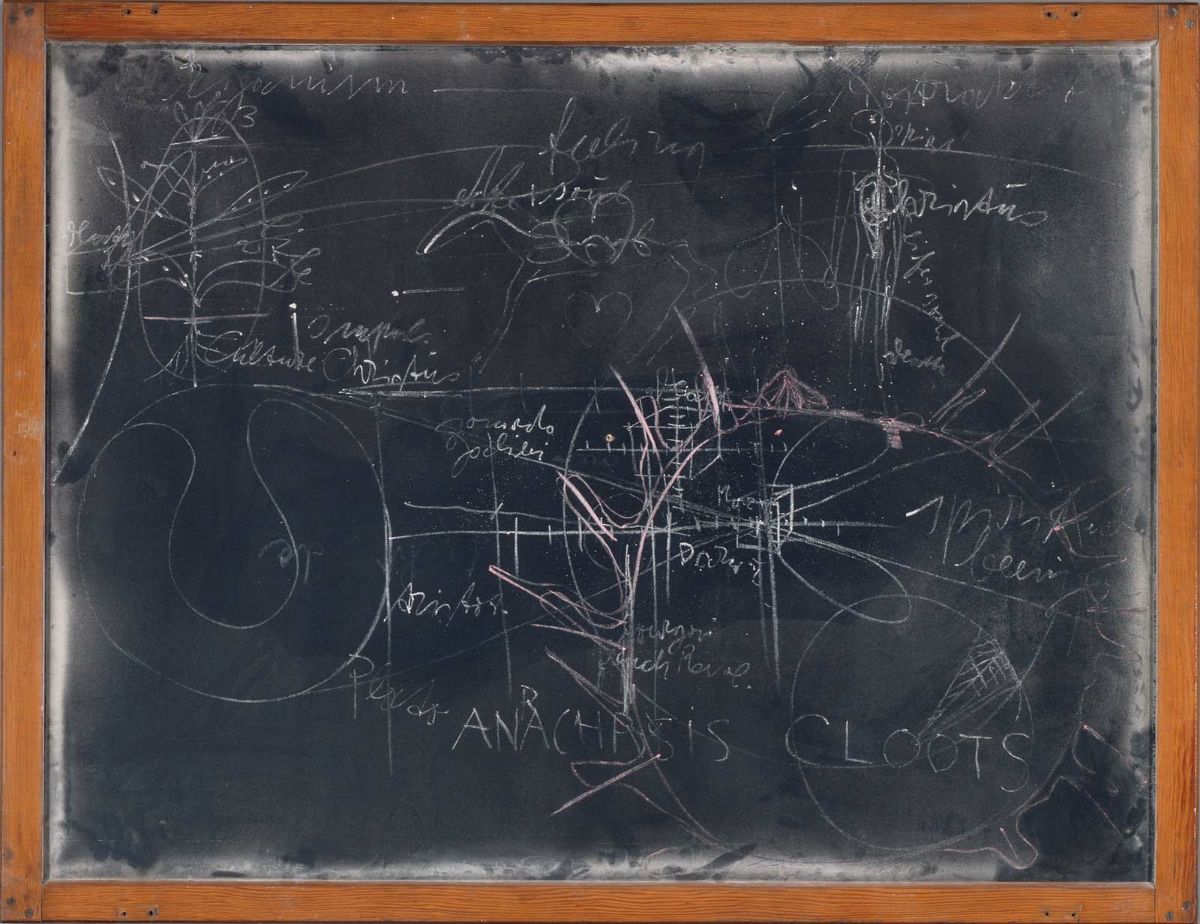
Preparing Your Assignment for Submission
Check and Double-Check File Requirements
Before you even consider the upload process, ensure that your assignment meets the specified requirements for file type (e.g., .docx, .pdf, .pptx), size limits, and naming conventions. Instructors often have precise expectations, and failing to meet them can lead to unnecessary complications with grading. Save your document correctly, with the required file name structure, often including your name and the assignment title for easy identification.
Review All Work Thoroughly
Proofreading is non-negotiable. Review your completed assignment multiple times for accuracy, grammar, and adherence to the provided guidelines. Additionally, verify all included content, such as text, images, charts, and other media, to ensure they render properly.

Overcoming Problems Before They Arise
Regularly Save and Back Up Your Work
Work can be lost in a blink due to technical issues or accidents. To avoid this, save your assignments regularly while working on them. Additionally, back up your files using cloud storage services, external hard drives, or at least a USB flash drive. This practice will save you from unexpected data loss moments before your submission deadline.
Plan for Early Submission When Possible
Unexpected issues tend to arise when we’re rushed and need to meet a deadline. To prevent last-minute panic, plan to submit your assignment well before the deadline. Early submission allows for added time to address any unforeseen complications and possibly receive early feedback.
Leveraging Blackboard’s Functionalities to Your Benefit
Use Blackboard Drafts to Your Advantage
Blackboard allows you to save drafts of your assignment before the final submission. Utilize this feature to secure a backup of your work directly on the platform. This way, you can make additional edits before you’re ready to submit the final version.
Keep Track of Submission Deadlines within Blackboard
Harford Community College’s Blackboard system offers calendar and task features. It can automatically populate your calendar with assignment due dates, and you can also customize it with personal reminders. Use these tools to keep track of upcoming deadlines and plan your workload accordingly.
After Submission: Follow-Up and Reflection
Confirm Submission and Save Receipts
After submitting your assignment, always confirm that the submission was successful. Save any submission receipts or email confirmations, as you may need them if there are any discrepancies later. Take a screenshot of your submitted work, showing the time and date of submission for your own records.
Reflect on the Submission Process
After each assignment submission, take a moment to reflect on the process. Consider what went well and what could be improved for next time. Did you need more time for certain parts of the assignment? Were there technical aspects that could be handled better? Self-reflection empowers you to streamline the process in the future.
Submitting assignments on Blackboard doesn’t have to be a complex task for Harford Community College students. By carefully locating and understanding the submission guidelines, properly uploading and verifying files, and ensuring a complete submission with confirmation, students can submit their work with confidence. Troubleshooting common problems and maintaining clear communication with instructors, when necessary, are also key practices to ensure a smooth submission process. Through following these steps, students can devote more energy to the content of their assignments rather than the submission process itself.