Visual elements like images play a vital role in instructional design and can significantly enhance the learning experience. In the digital realm, platforms like Blackboard offer educators powerful tools to create engaging and immersive course content. Integrating images into Blackboard can help clarify complex concepts, add interest to learning materials, and cater to visual learners. This guide will provide educators with practical advice on how to effectively incorporate images into Blackboard for an enriched teaching and learning environment.
Understanding the Impact of Visuals in Learning
Before we delve into the technicalities of adding images to Blackboard, let’s explore why visual aids are crucial in education and how they can enhance the instructional process.
The Role of Visuals in Cognitive Processes
Visuals can aid in the cognitive process by making it easier for students to process, understand, and retain information. Images can illustrate ideas that words alone may not convey effectively, breaking down barriers to comprehension. They can serve as cognitive tools that help learners organize and integrate new information with their existing knowledge, leading to deeper learning.
Enhancing Engagement and Retention with Images
Incorporating visuals into your Blackboard courses can increase student engagement and make learning materials more memorable. Images can add a dynamic component to the text-heavy content, making it more appealing and easier to follow. When relevant images are used alongside text, they can improve the retention of information by providing a mental anchor for the concepts being taught.
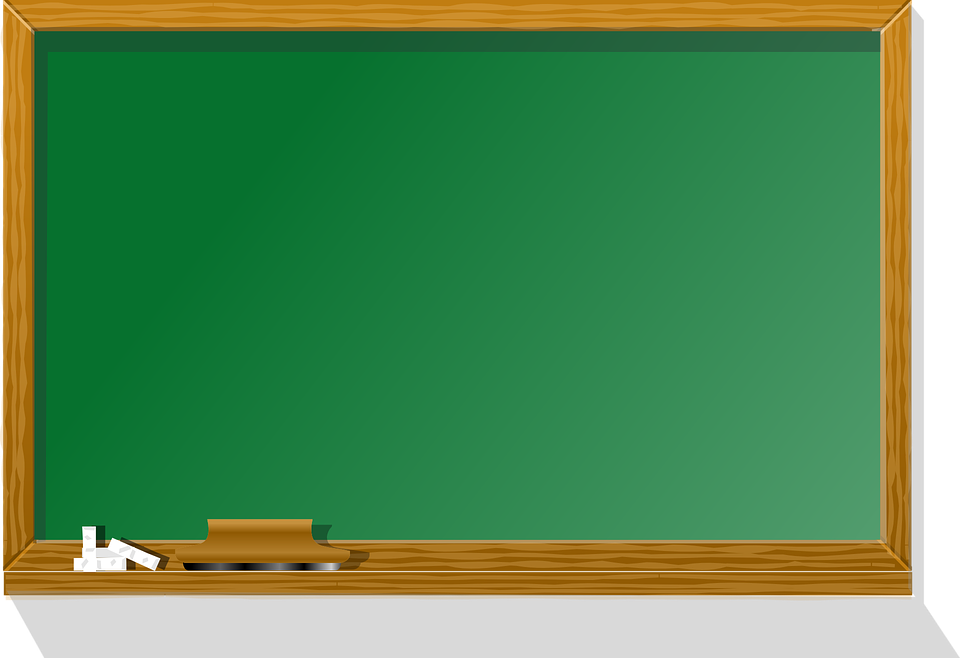
Best Practices for Integrating Images in Blackboard
To ensure that images are used effectively within Blackboard, educators should adhere to best practices that enhance accessibility and learning outcomes.
Selecting Appropriate Images for Your Content
Choose images that directly relate to the learning material and support the instructional goals. The images should be clear, high quality, and culturally sensitive. Avoid using images as mere decoration; every visual should serve a purpose in aiding comprehension or illustrating a point. When necessary, use captions or brief descriptions to explain the image’s relevance to the content.
Ensuring Accessibility for All Students
When incorporating images into Blackboard, it’s important to make sure they are accessible to all students, including those with disabilities. Use alternative text (alt-text) for every image, which describes the content and function of the visual. This ensures that screen readers can convey the information to visually impaired students. Additionally, consider the file size and format to ensure quick loading times and compatibility with various devices.
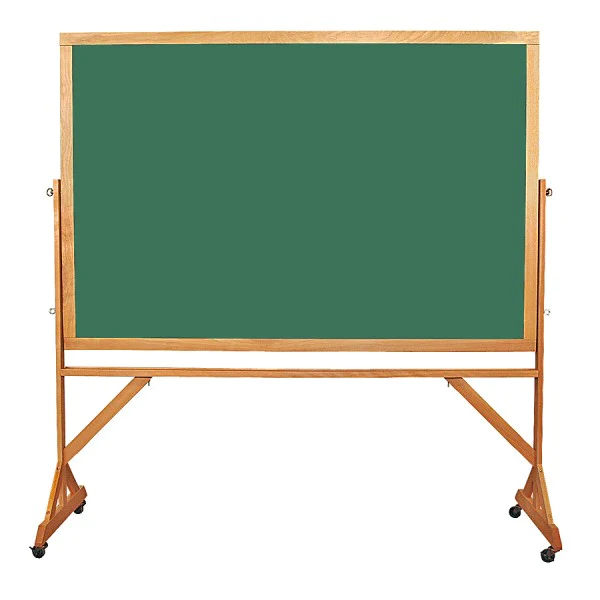
Technical Tips for Uploading Images to Blackboard
Now, let’s focus on the technical aspects of adding images to your Blackboard course materials to make the process seamless.
Uploading and Formatting Images in Content Areas
Blackboard has a user-friendly content editor that allows you to upload and format images easily. When creating or editing content, you can use the ‘Insert/Edit Image’ function to add images from your computer or an external URL. Once uploaded, you can resize the image within the editor and align it as needed to fit the flow of your content. It’s also possible to wrap text around the image for a more integrated look.
Organizing Images in Course Files
Keep your course files organized by creating folders for images and other media. This not only makes it easier for you to find and manage your visuals but also helps maintain a clean and orderly course structure. Use descriptive file names for your images to help you quickly identify the right visuals when updating or revising course content.

Creative Strategies for Using Images in Instruction
With the basics covered, let’s explore creative ways to use images in your Blackboard courses to engage students and enrich the learning experience.
Interactive Visual Activities
Think beyond static images and consider creating interactive visual activities. Use images to create virtual tours, clickable image maps, or hotspots that reveal more information when clicked. Such activities can encourage students to engage actively with the content and explore concepts in a more hands-on manner.
Visual Cues and Infographics
Use visuals as cues to highlight important information or create infographics that summarize complex data or concepts. Infographics are visually appealing and can simplify information, making it easier for students to grasp and remember. With tools like Canva or Piktochart, you can create professional-looking infographics and embed them directly into your Blackboard course.

Maximizing the Power of Images in Blackboard
By thoughtfully integrating images into your Blackboard courses, you can create a richer and more effective learning environment. Visuals, when used appropriately, can significantly enhance instruction by aiding comprehension, engagement, and retention.
Enriching Storytelling and Scenario-Based Learning
Incorporating images into your Blackboard courses can also transform narrative-based learning and bring real-world scenarios to life. By using visuals that depict scenarios relevant to the course material, you encourage students to apply theoretical knowledge to practical situations. This method can be particularly effective in subjects like ethics, business, healthcare, and environmental sciences, where understanding the context is crucial. Storytelling through a sequence of images can stimulate students’ imagination, prompting them to think critically and develop problem-solving skills. When combined with discussion prompts or reflection questions, these visuals can provoke deeper analysis and a personal connection to the subject matter.
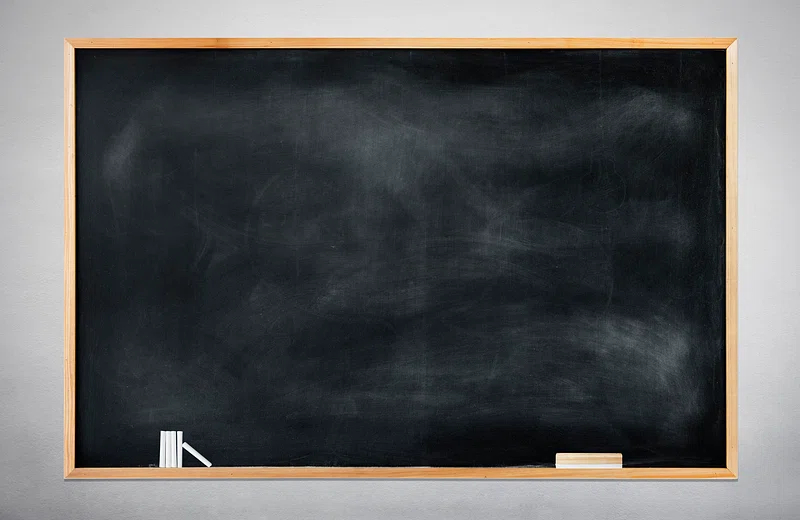
Leveraging Visuals in Assessments and Feedback
The use of images isn’t limited to course content delivery; they can also play a significant role in assessments and feedback. Incorporating visuals into quizzes and tests can make questions more interesting and challenging. For instance, you might include diagrams that require labeling, images for comparison essays, or photographs as prompts for creative responses. Visuals can also be a powerful tool for providing feedback. Annotation tools in Blackboard’s Grade Center allow you to add comments directly onto images or graphical projects submitted by students, offering precise and constructive feedback that can enhance the learning process.
Continuous Improvement and Image Resource Curation
As with any teaching strategy, the use of images in Blackboard should be continuously reviewed and refined based on student feedback and learning outcomes. Keep an eye on how students interact with visual content and make adjustments to ensure that the visuals remain an effective aid. It’s also beneficial to curate a library of image resources that can be reused and adapted for different courses and topics. Over time, this library will grow, providing a rich repository of visuals that can be quickly accessed and incorporated into your Blackboard courses. Remember, the goal is not to simply add more visuals but to use them strategically to support a compelling and comprehensive learning experience.
