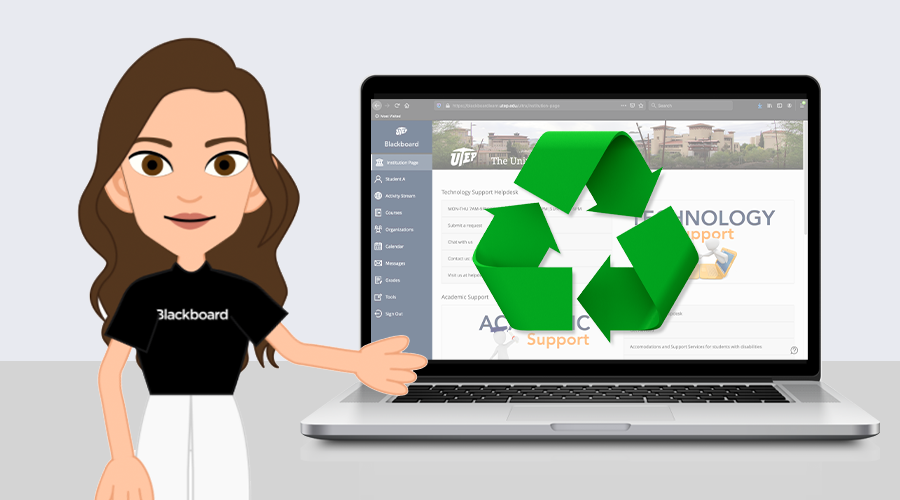Copying a course in Blackboard is a time-saving feature that allows instructors to reuse and adapt existing course structures, content, and settings for a new class. This process can be particularly beneficial when teaching multiple sections of the same course or updating a course for a new term. To ensure a smooth transfer of materials and maintain the integrity of the course design, it’s important to follow a structured approach. This article provides a step-by-step guide on how to copy a course in Blackboard effectively, ensuring that you transition your course materials accurately and efficiently.
Preparation Before Copying
Proper preparation is essential before beginning the course copy process. It ensures that only the necessary components are transferred and that the course remains organized and functional.
Reviewing Course Content
Start by reviewing the current course content to determine what needs to be copied. Remove any outdated materials or student-specific data that should not be carried over to the new course. This will help streamline the course copy process and prevent unnecessary clutter in the new course environment.
Checking Permissions and Settings
Before copying a course, confirm that you have the appropriate permissions to perform this action. You should also check the course settings to ensure that any configurations such as tool availability, navigation settings, and grade center columns are set up as you want them to be in the new course.
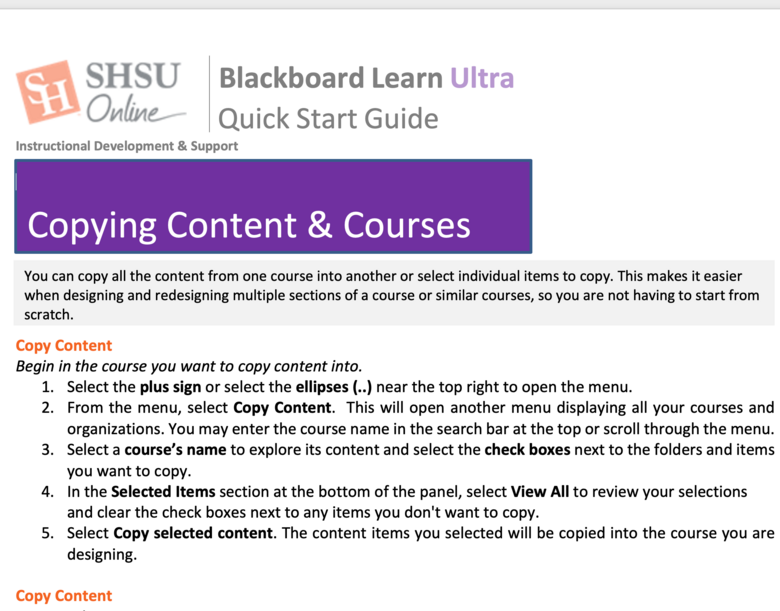
The Course Copy Process
Executing the course copy process requires attention to detail to ensure that all desired content is transferred without errors. Follow these steps to copy your course content accurately.
Selecting the Copy Course Feature
In the Blackboard Control Panel, locate the “Packages and Utilities” section and select “Course Copy.” You will need to choose the destination course where you want to copy your content. If you haven’t created a new course shell yet, do this prior to starting the course copy.
Choosing Content Areas and Components
You will be prompted to select the specific content areas and components you wish to copy. This can include everything from course materials, assignments, tests, and discussion board content to the full grade center. Be selective and only choose the elements that you need. This customization ensures that you’re not overwriting content or settings in the destination course that you wish to retain.
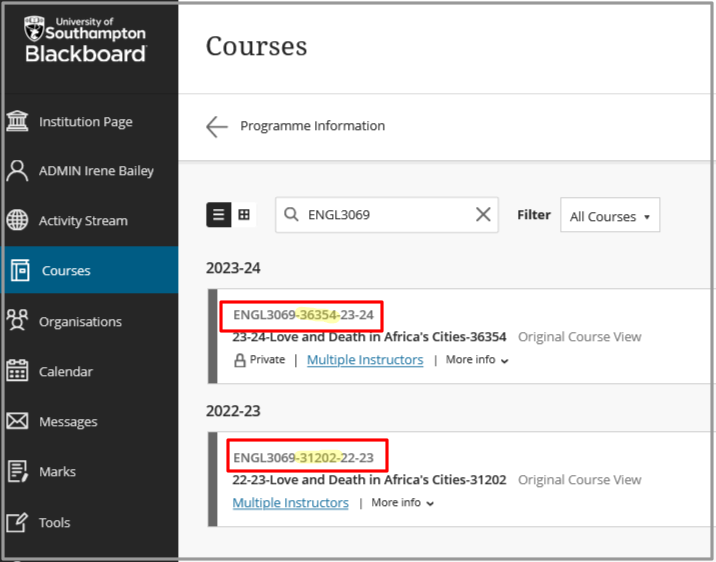
After the Course Copy
After completing the course copy, it’s important to verify that all content has transferred as intended and to make any necessary adjustments.
Verifying Content Transfer
After completing the course copy, navigate to the destination course to check the accurate copying of all selected materials. Ensure the content is organized and check that all links, multimedia, and attached files are intact and functional.
Making Post-Copy Adjustments
You may need to make some adjustments post-copy to tailor the course to the new term or cohort. This could include updating dates, revising course content to reflect new material, or adjusting settings that didn’t transfer over as expected.
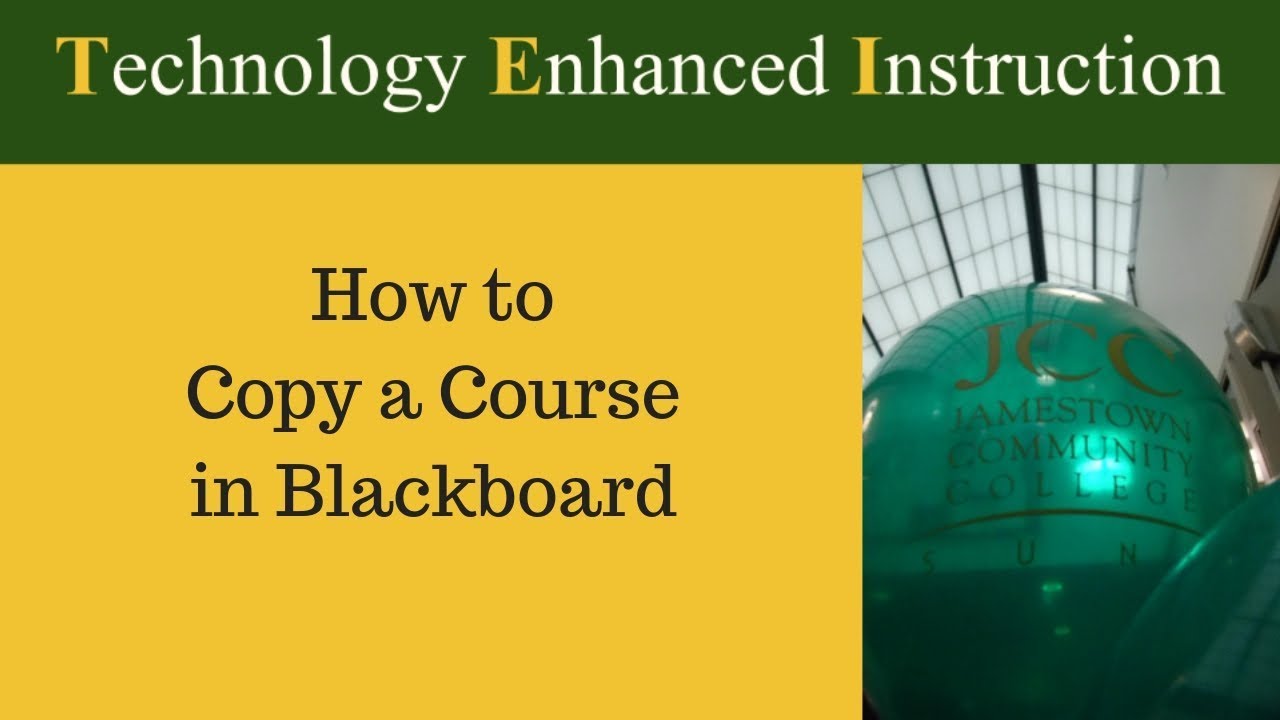
Best Practices and Tips
To enhance the course copy experience and outcome, consider following these best practices and tips.
Timing Your Course Copy
Plan the course copy well in advance of the start of the new term to allow enough time for review and adjustments. Avoid copying courses while students are enrolled in the destination course to prevent disruptions.
Maintaining Course Integrity
Keep a clean and organized course structure both in the source and destination courses. A well-maintained course makes it easier to identify which components to copy and reduces the likelihood of errors.
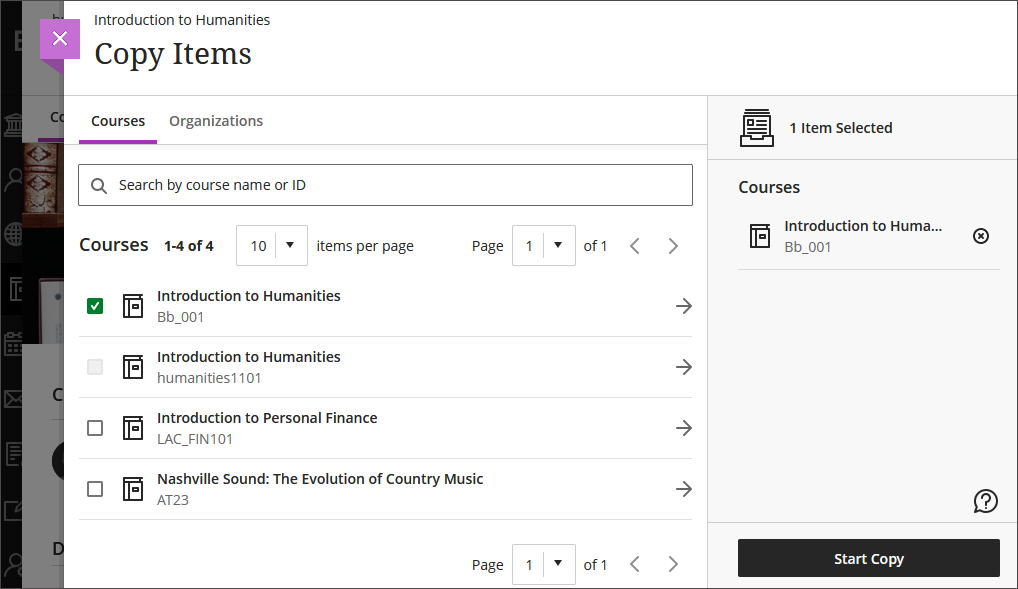
Utilizing Blackboard Support
If you encounter issues during the course copy process, utilize Blackboard’s support resources. This may include help documentation, tutorials, or reaching out to your institution’s Blackboard support team for assistance.
Customizing the New Course
Once you complete the basic course copy, proceed to give the new course its unique identity and tailor it to the upcoming group of students or the new semester.
Updating Course Information
Double-check the course information, including the course title, description, and any instructor information that may have been copied over. Make appropriate changes to reflect the current term and any new objectives or focuses for the course. Also, adjust the availability settings to control student access to the course.
Aligning with the Academic Calendar
One of the key tasks post-course copy is to align the course schedule with the academic calendar. This means updating due dates for assignments, availability of learning modules, and the course calendar itself. Many Blackboard systems have date management tools that can help automate this process, but it’s always good to manually verify that all dates are accurate.
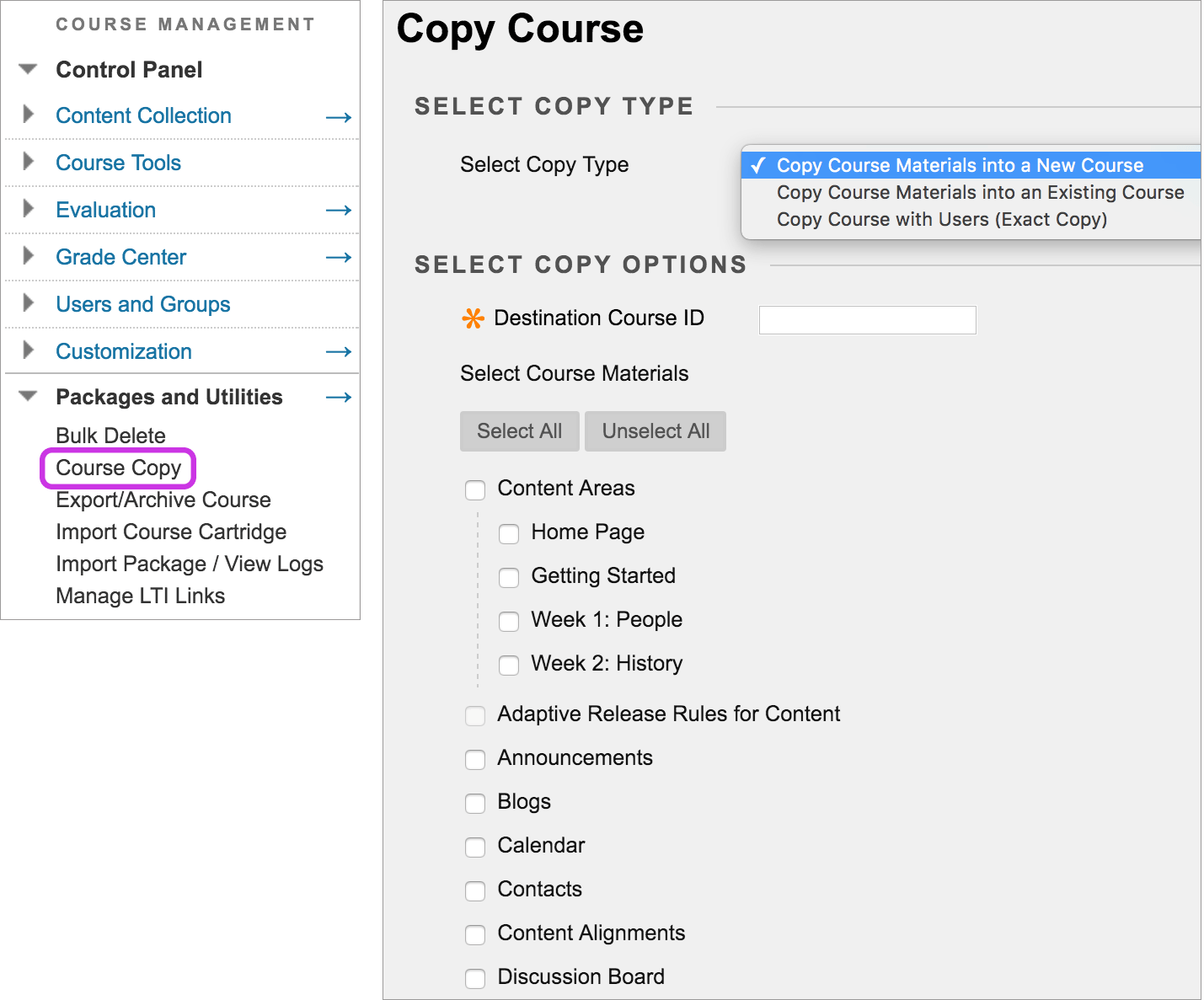
Refreshing Content to Stay Current
Educational content needs to stay relevant and engaging. Take the time to review all copied materials for relevancy. Replace or update readings, lecture materials, and multimedia resources that may be outdated. This is also an opportune time to introduce new pedagogical approaches, technology tools, or learning activities that can enhance the educational experience.
Leveraging Blackboard Analytics
After setting up the new course, Blackboard’s built-in analytics tools can provide insights that help tailor the course to better serve student needs.
Monitoring Student Engagement
Use Blackboard’s analytics to monitor how students are interacting with the course content. Look for patterns that indicate where students are most engaged or where they may be struggling. This data can inform decisions on where to provide additional support or enrichment.
Assessing the Effectiveness of Learning Materials
Analytics can also help evaluate the effectiveness of the learning materials you’ve included in the course. Track performance on assessments linked to specific readings or videos to determine their impact on learning outcomes. Adjust the course materials as necessary based on this analysis.
Continuously Improving the Course
Data from analytics should not only be used for immediate adjustments but also for long-term improvements to the course. Collect and review this data regularly to make informed decisions about curriculum changes, instructional strategies, and technology enhancements for future iterations of the course.
Streamlined Course Management
Copying a course in Blackboard can greatly streamline the course management process for instructors, especially when dealing with multiple sections or recurring classes. By carefully preparing, executing, and verifying the course copy, you can effectively transition your course materials to a new setting. Remember to follow best practices and utilize available support resources to enhance the process. With these steps, you can ensure a smooth and effective course copy that maintains the quality and structure of your Blackboard course offerings.