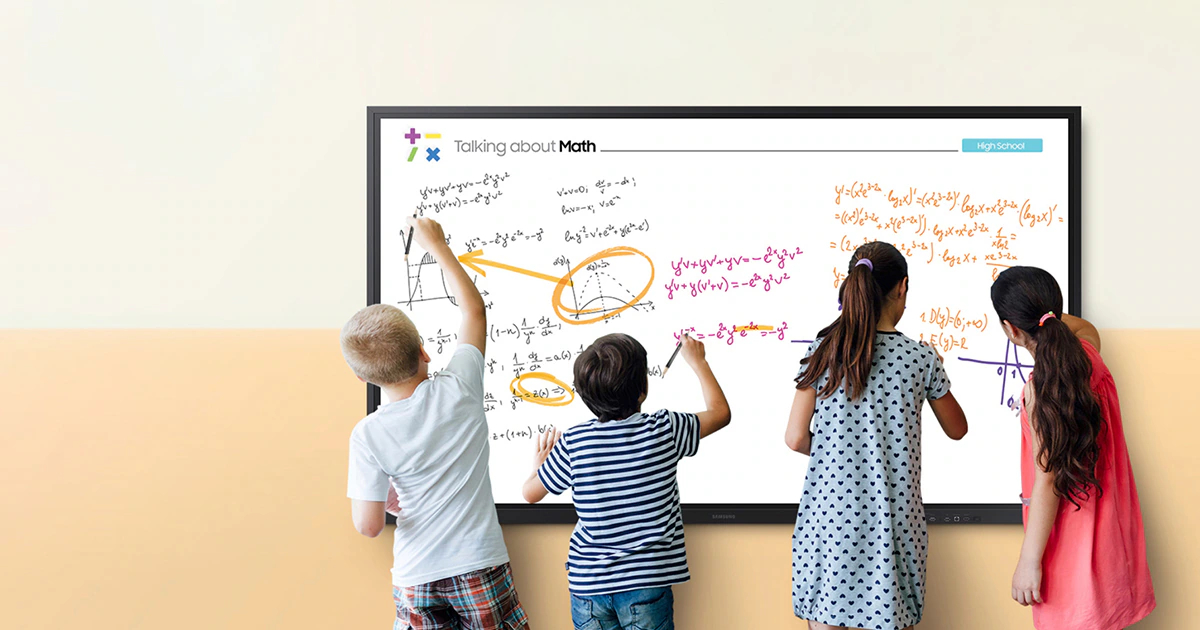Submitting assignments on Blackboard, a widely used learning management system (LMS), is a vital skill for modern students. With education increasingly going digital, being proficient in online platforms like Blackboard is as essential as mastering the content of your courses. This guide will walk you through the process of submitting assignments, ensuring that you can confidently and correctly turn in your work. By understanding how to navigate Blackboard’s interface, manage submission details, and troubleshoot common issues, you’ll be well-equipped to handle your coursework efficiently.
Accessing Your Blackboard Course
To begin the submission process, you must first log in to your Blackboard account and access the course for which you have an assignment due. The list of courses you’re enrolled in will typically be displayed on your Blackboard homepage. Select the appropriate course by clicking on its name, which will take you to the course’s main page containing all the pertinent information and links to assignments.
Locating the Assignment Section
Once inside your course, look for a section labeled ‘Assignments’ or a similar term as designated by your instructor. This section is usually found on the course’s main page or under a content tab. Click on the link to open the list of assignments for the course. From here, identify the assignment you need to submit; it should be clearly named and often accompanied by additional details such as due date and submission instructions.

Preparing Your Assignment for Submission
Ensuring Correct Format and Guidelines
Before you upload your assignment to Blackboard, ensure that your work adheres to the formatting guidelines specified by your instructor. This typically includes using certain file formats (like .docx, .pdf, etc.), following naming conventions, and meeting any other criteria outlined in the assignment instructions. Take the time to double-check these details, as submitting an incorrectly formatted assignment can result in lost points or even having to resubmit.
Attaching Files to Your Assignment
With your assignment prepared, return to the submission page for your assignment on Blackboard. Look for the ‘Browse My Computer’ button to attach your file. Click it, then navigate to where your assignment file is saved, select it, and click ‘Open’ to attach it to your submission. Ensure that the correct file is attached by checking the file name displayed on the submission page. If necessary, you can attach multiple files to a single assignment by repeating this process.

The Submission Process
Filling in Submission Fields
On the assignment submission page, you’ll find fields where you can enter information about your submission. This may include a comment section where you can add notes for your instructor about your assignment. Use this space to provide any additional information your instructor might need to know, such as clarifications or references to specific parts of your assignment.
Confirming and Submitting Your Work
Once you have attached the necessary files and completed any required fields, look for the ‘Submit’ button on the assignment page. Before clicking it, review everything one last time to ensure accuracy. When you’re ready, click ‘Submit’ to send your assignment to your instructor. After submitting, you should see a confirmation page with details of your submission. It’s a good practice to save this confirmation as a record of your submission.

After Submission: Review and Troubleshooting
Reviewing Your Submission History
Blackboard keeps a record of all your assignment submissions, which you can access through the ‘My Grades’ section of your course. Here, you can review the assignments you’ve submitted, check if they’ve been graded, and read any feedback from your instructor. Make it a habit to regularly check this section to stay updated on your assignment status.
Troubleshooting Common Submission Issues
If you encounter issues during the submission process, don’t panic. Common problems include incorrect file formats, upload errors, or submission timeouts. If you can’t resolve the issue on your own, reach out to your instructor as soon as possible to explain the situation and seek guidance. Additionally, most institutions have a technical support team that can assist with Blackboard-related issues.

Final Steps and Best Practices
Verifying Your Submission
After clicking ‘Submit’, always make sure that your assignment has been successfully uploaded to Blackboard. You can usually do this by accessing the submission confirmation page or checking your email for a confirmation receipt sent by Blackboard. If neither of these is available, navigate back to the assignment page where you should find a timestamp and possibly a preview of your submitted documents. It’s crucial to ensure that your submission is complete and that the correct files have been uploaded.
Keeping Backups and Records
An essential habit for any student submitting assignments online is to keep backup copies of all work. Save your assignments both on your computer and on cloud storage platforms like Google Drive or Dropbox. Additionally, print or save a screenshot of the submission confirmation page or email for your records. This practice not only protects you in case of technical issues but also provides evidence of your submission if needed.

Planning Ahead for Deadlines
To avoid any last-minute rush, plan to submit your assignments well before the deadline. Unexpected issues—such as internet connectivity problems, system outages, or personal emergencies—can occur and may interfere with your ability to submit on time. Early submission not only gives you a buffer against these potential problems but also allows ample time for troubleshooting if something goes wrong during the submission process.
Seeking Assistance When Needed
Utilizing Available Resources
If you’re struggling with the submission process or encountering persistent issues, don’t hesitate to seek out available resources. Blackboard often offers a help section with detailed guides and frequently asked questions. Additionally, your institution’s IT support or learning center can provide assistance. You can also reach out to classmates or instructional staff, as they may have experienced and resolved similar issues.
Communicating with Instructors
Clear communication with your instructors is vital, especially when facing submission difficulties. If you’ve encountered an error that prevents you from submitting on time, contact your instructor immediately, explain the situation, and attach the assignment if possible. Instructors will often appreciate your proactive approach and may provide an alternative solution or extend the deadline if the circumstances warrant it.
Submitting an assignment on Blackboard is a straightforward process once you’re familiar with the steps. By carefully preparing your work, ensuring proper format, and following the submission guidelines, you can confidently use Blackboard to complete your coursework. Always remember to keep a record of your confirmations, review your submission history for feedback, and don’t hesitate to ask for help if you run into any technical difficulties. With these best practices in mind, you’re set to succeed in your online learning endeavors.