Texas Tech University (TTU) provides a comprehensive online learning platform through Blackboard, an essential tool for students’ academic success in today’s digital education landscape. Engaging with Blackboard effectively can enhance your learning experience, allowing seamless access to course materials, communication with peers and professors, and management of academic responsibilities. This guide will walk TTU students through mastering the Blackboard interface, utilizing its features for coursework, optimizing communication and collaboration, and leveraging Blackboard for educational success.
Mastering the Blackboard Interface
Your journey with Blackboard begins with logging in using your TTU eRaider credentials. Once logged in, familiarize yourself with the dashboard, which displays your current courses and important announcements. The interface is intuitive, with a sidebar for quick access to your course list, grades, and calendar, and a main content area that showcases detailed information for selected courses or tools.
Customizing Your Learning Environment
Make Blackboard work for you by customizing the settings to fit your preferences. Adjust notifications to receive updates on graded assignments, due dates, or forum posts. You can tailor your profile with a photo and academic information, creating a more personalized touch in an online setting. Organize your courses by term or priority, ensuring you focus on the most pressing coursework with ease.

Coursework Management on Blackboard
Accessing and Submitting Assignments
Blackboard streamlines the process of managing your assignments. Each course page typically has a dedicated ‘Assignments’ section where professors post all pending tasks. Click on an assignment to view its details, download necessary files, and submit your completed work. Make sure to adhere to deadlines, as Blackboard records submission times, which professors use to enforce late policies.
Keeping Track of Grades and Feedback
One central feature is the ‘My Grades’ section where you can view scores for completed assignments, quizzes, and exams, along with feedback from instructors. Checking this section regularly allows you to monitor your academic progress and identify areas where you may need to improve. Feedback can be invaluable for guiding your study practices and helping you understand course concepts more thoroughly.

Communication and Collaboration Tools
Efficient Contact with Instructors and Classmates
Communication is key in an online learning environment. Blackboard offers various tools to connect with your professors and peers. Email and messaging within the platform allow for direct conversation, while discussion boards and forums enable class-wide engagement on specific topics or assignments. Don’t hesitate to reach out with questions or contribute to discussions, as active participation can benefit both your understanding and your grades.
Group Work and Collaborative Projects
For group projects, Blackboard provides collaborative tools such as group pages, file sharing, and wikis designed for teamwork. Utilize these features to coordinate with group members, share research, and pool efforts on joint assignments. Working effectively in virtual teams prepares you for modern, digital-first workplace environments.
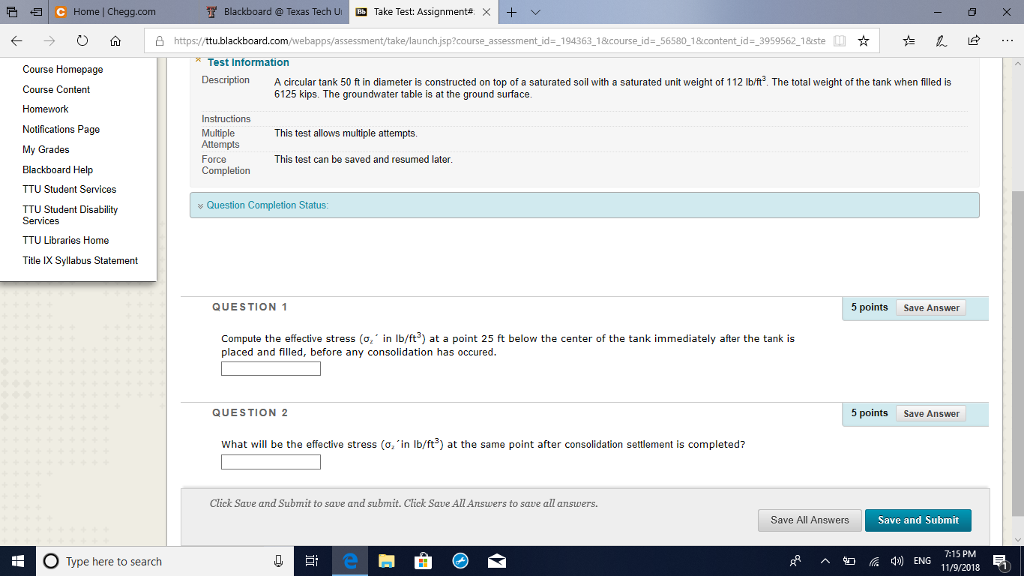
Leveraging Blackboard for Educational Success
Time Management and Calendar Features
Time management is vital for online learning success. Blackboard’s calendar feature helps you keep track of course deadlines, exam dates, and virtual meetings. Use it to plan your study schedule and set reminders for upcoming obligations. By staying organized, you can better balance academic and personal commitments and reduce stress throughout the semester.
Taking Advantage of Supplementary Resources
Finally, Blackboard often hosts a wealth of additional resources that can enhance your learning. These may include recorded lectures, supplementary readings, links to external resources, and practice quizzes. Explore your course pages thoroughly to uncover these materials which can deepen your understanding of the subject matter and support your coursework.
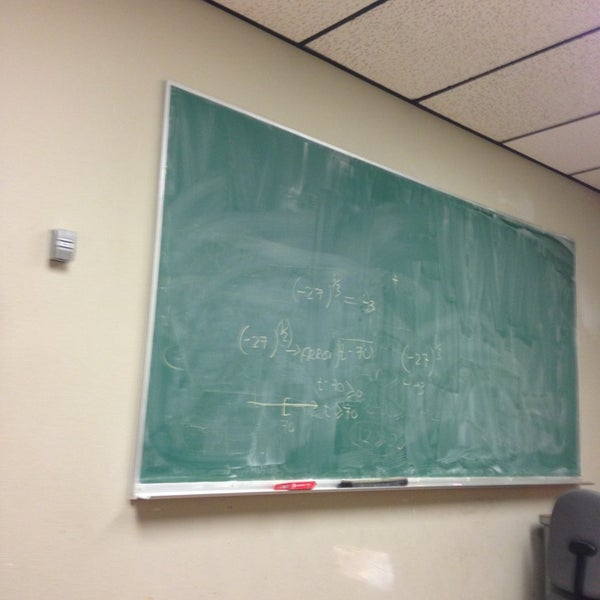
Exploring Advanced Blackboard Functionalities
Utilizing Testing and Quizzing Tools
Blackboard facilitates various types of online assessments, from quizzes to major exams. Getting comfortable with the testing interface before an actual assessment is critical. Familiarize yourself with how to navigate between questions, flag items for review, and understand the timer feature to manage your allotted time. Some courses may also use Blackboard for proctored exams, which requires understanding additional software integrations for maintaining academic integrity.
Integrating with Other Academic Tools
Blackboard does not stand alone; it often integrates with other academic tools and resources that can enhance your studies. Tools such as Turnitin for plagiarism checks, publisher content for supplemental learning, and academic database links for research are common integrations you might find within your courses. Explore these integrated services to understand how they contribute to course objectives and enrich your academic experience.
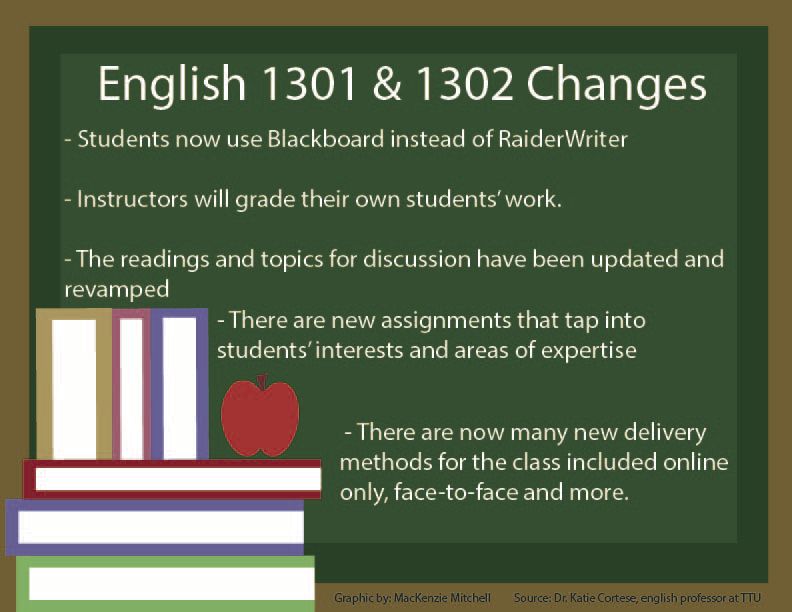
Engaging with Multimedia Content
Maximizing Learning through Videos and Interactive Elements
Professors may use Blackboard to provide multimedia content, such as video lectures, interactive simulations, and audio recordings. Engage actively with these resources as they can offer different perspectives and cater to various learning styles. Some multimedia content may be embedded directly into Blackboard, while others might link out to external resources. Ensure you have the necessary software or browser plugins installed to access all types of media without technical difficulties.
Contributing to Media-Based Discussions and Assignments
Multimedia isn’t just for consumption; you may also be tasked with creating and sharing your own video presentations or audio responses. Blackboard supports media uploads in forums or assignments, allowing for dynamic discourse and showcasing presentation skills. Pay attention to file format requirements and size restrictions when preparing your multimedia submissions.
Mobile Learning with Blackboard
Staying Connected on the Go
The Blackboard mobile app is a game-changer for students who constantly move around. With this app, you can access course content, view grades, and engage in discussions right from your smartphone or tablet. The convenience of mobile access means you can make productive use of time between classes, during commutes, or while away from your primary study space.
Managing Your Workload with Mobile Alerts
To stay updated, enable push notifications on the Blackboard app for important announcements and deadline reminders. This ensures you never miss critical updates or assignments, helping you stay on top of your coursework regardless of your location. However, use these mobile capabilities responsibly; the flexibility of mobile access should complement, not replace, dedicated study time on a computer.
By mastering Blackboard, you set yourself up for a more organized, interactive, and successful educational experience. As a TTU student, taking the time to understand and utilize the full range of Blackboard’s capabilities is a smart investment in your academic journey. Leverage the platform to manage your coursework, collaborate with others, and access valuable resources. Embrace the online learning environment as a space for growth and discovery, where the tools you need are just a click away.
