Navigating a new online learning platform can be daunting. The University of Texas at Dallas (UTD) uses Blackboard for many of its courses. Knowing how to access your course materials and grades is crucial to your academic success. This guide will walk you through the process step-by-step, ensuring you can efficiently use UTD Blackboard. By following these detailed instructions, you can take full advantage of the resources available to you.
Getting Started with UTD Blackboard
Logging In
The first step is logging into UTD Blackboard. Open your web browser and go to the UTD Blackboard login page. Enter your NetID and password, then click the “Login” button. Once you log in, you’ll be directed to the Blackboard homepage, where you can see your courses and various tools. Bookmark this page for easy future access. If you encounter any issues logging in, you can reset your password through the UTD NetID Self-Service page or contact the IT Help Desk for assistance.
Exploring the Dashboard
Once logged in, you’ll see the Blackboard dashboard. This page shows an overview of your enrolled courses and recent activity. Familiarize yourself with the layout. The dashboard provides quick links to your courses, notifications about due dates, and announcements. Different widgets display updates from your courses and important announcements from your professors. Spending a few minutes exploring can help you navigate more efficiently later. Take note of the “Activity Stream,” which highlights recent course activities like new assignments or discussions, to keep up with deadlines and updates.
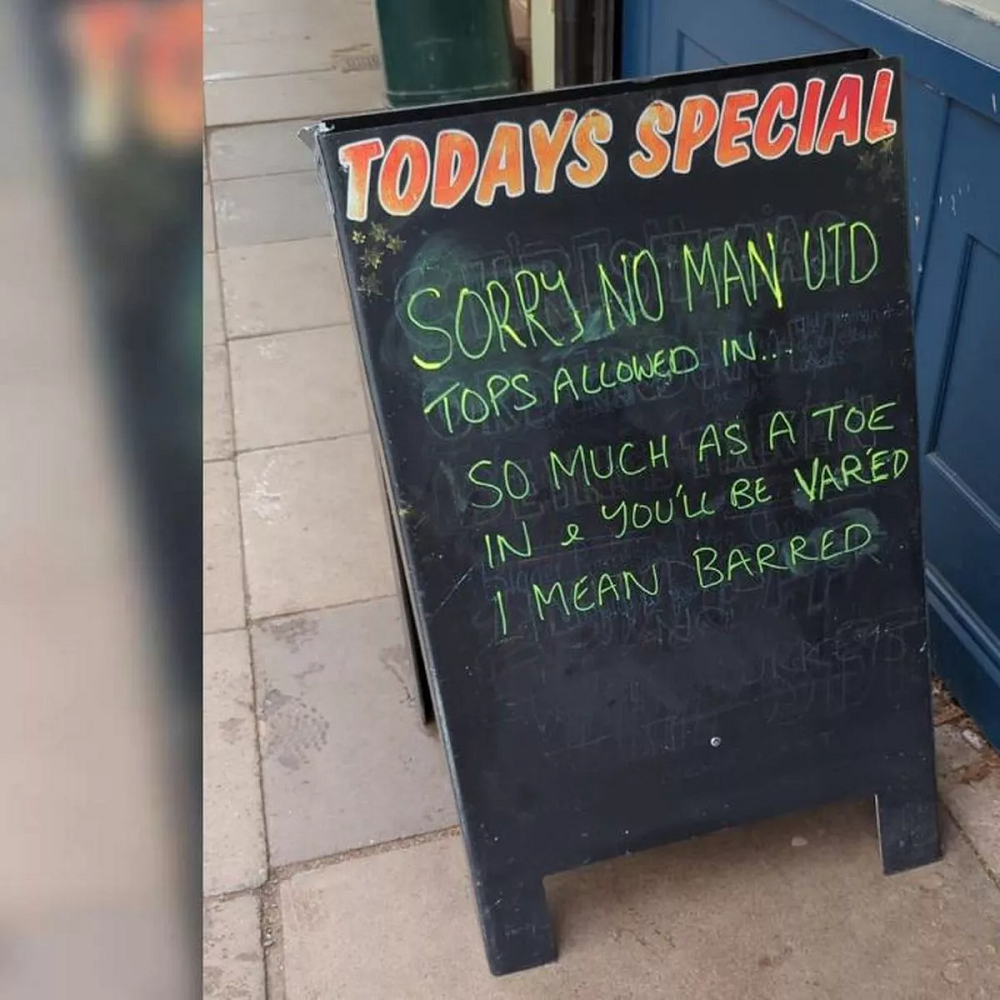
Accessing Course Materials
Finding Your Courses
On the dashboard, locate the “Courses” tab. Click on it to see a list of your current and past courses. Select the course you wish to access by clicking on its name. This will take you to the course’s main page, where all materials and information are available. Make sure you are enrolled in the correct semester to see current courses. Each course page might look slightly different depending on how the professor has organized it, so take a moment to understand the layout and where key resources are located.
Course Content Areas
Inside each course, you will see a menu on the left side. This menu includes several sections, such as “Announcements,” “Course Materials,” and “Assignments.” Click on the “Course Materials” section to find lectures, readings, and other resources. Professors often organize materials into weekly folders, so look for the relevant week or topic. Some courses might also have additional sections for multimedia resources, supplemental readings, and other useful materials. Make sure to check all sections to get a full understanding of what is available.
Downloading and Viewing Materials
Lecture Notes and Slides
Professors often upload lecture notes and slides. To access these, navigate to the “Course Materials” section. Click on the file you need, and it will either open in your browser or download to your computer. Ensure you have the necessary software, such as PDF readers or presentation viewers, to open these files. If your professor includes video lectures, make sure you have a media player that supports the video format. Keeping your lecture notes organized in folders on your computer will help you easily review them during study sessions or before exams.
Assigned Readings and Articles
In addition to lecture materials, you might find assigned readings and articles. These are often in PDF format or as links to external resources. Click on the file or link to access the reading. Some readings may require you to log in with your UTD credentials to access the library’s resources. Making note of these additional login requirements can save you time. Keeping all readings organized in a folder on your computer can help you stay on top of your coursework. For extensive reading lists, consider using a citation manager tool like Zotero or EndNote to keep track of all the materials.
Submitting Assignments
Assignment Submission Areas
To submit assignments, navigate to the “Assignments” section in the course menu. Here, you will see a list of upcoming assignments with due dates. Click on the relevant assignment to view submission instructions. This page often includes a rubric or guidelines from the professor. Understanding these guidelines helps ensure you meet the submission criteria. Double check the deadline and format requirements to avoid penalties. If there’s an option for multiple file submissions, gather all necessary documents before uploading, as some assignments might require more than one file.
Uploading Your Work
Once you have read the instructions, scroll down to the “Assignment Submission” area. Click “Browse My Computer” to select the file you wish to upload. After selecting your file, click “Submit” to upload your assignment. You’ll receive a confirmation message when your submission is complete. Double-check that the correct file is uploaded to avoid any submission errors. It’s a good practice to save a copy of the submission confirmation and the final file just in case you need to reference it later. If your professor allows resubmissions until the deadline, ensure you submit the final, revised version before the due date.
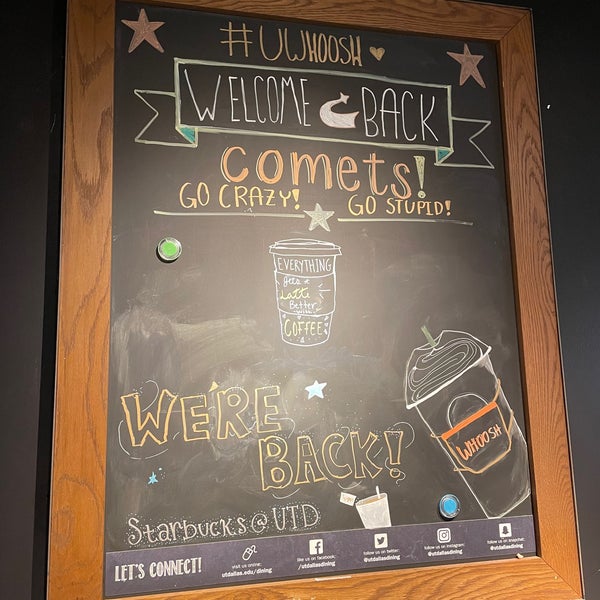
Checking Your Grades
Accessing the Grades Section
To check your grades, go to the “My Grades” section in the course menu. This page shows a list of all assignments, tests, and activities along with your grades. You can see your scores and any feedback from your professor. Regularly checking this section helps you stay aware of your progress. Look not just at the numeric grades but also at the comments for insights on your performance. Understanding where you excel and where you need improvement can guide your study efforts and help you perform better in future assignments.
Understanding the Feedback
Professors often provide feedback or comments on your submissions. Click on the individual assignment to view detailed feedback. This feedback can include text comments or annotated remarks directly on your assignment. Understanding and reflecting on this feedback can help you improve in future assignments. If you’re unclear about any feedback, don’t hesitate to ask your professor for clarification. Taking feedback constructively and applying it to future work is one of the best ways to enhance your learning experience.
Communicating with Professors and Classmates
Messaging Tools
Blackboard offers several tools for communication. The “Messages” section allows you to send and receive private messages within the course. You can contact your professor or classmates directly here. Keeping communications within Blackboard ensures that all your course-related messages are in one place. Additionally, some courses might use external tools like Microsoft Teams or Zoom for live chat and video conferencing, so familiarize yourself with these tools if your course requires them.
Discussion Boards
Many courses use discussion boards for class interactions. Access these through the “Discussion Board” section in the course menu. Here, you can participate in class discussions, post questions, and respond to peers. Engaging in these discussions can enhance your understanding of the course material and provide valuable insights. When you post, be thoughtful and respectful, as discussion boards can benefit greatly from diverse perspectives. Weekly check-ins on the board can help you stay engaged with the course content and your classmates.
Utilizing Additional Resources
Help and Support
If you encounter issues or need assistance, UTD offers various support resources. The “Help” section on Blackboard provides guides and tutorials. Additionally, the UTD IT Help Desk can assist with technical problems. Don’t hesitate to seek help if you have trouble navigating Blackboard or accessing materials. Knowing where to find help can save you time and frustration. Keep the contact information for IT support handy just in case you run into any technical issues that you can’t resolve on your own.
Mobile App Accessibility
UTD Blackboard is also accessible via a mobile app. Download the Blackboard app from your device’s app store. Log in with your UTD credentials to access course materials, assignments, and grades on the go. The app offers convenience and makes it easier to stay connected with your courses. Use it to easily check grades, post on discussion boards, or download materials when you’re away from your computer. The app’s notifications can also help you keep track of important deadlines and announcements, ensuring you never miss crucial updates from your courses.

Conclusion
Mastering UTD Blackboard
Mastering UTD Blackboard involves familiarizing yourself with its layout and features. By understanding how to navigate the dashboard, access course materials, submit assignments, and check grades, you can enhance your learning experience. Taking the time to explore and practice using Blackboard ensures you can efficiently manage your coursework. Use the resources and guidance provided to become proficient in this essential academic tool.
Enhancing Your Academic Success
Effective use of UTD Blackboard is a crucial part of your academic journey. Regularly check for updates, stay organized, and communicate with your professors and peers. These practices help you stay on track and make the most of your educational opportunities. Embrace the tools and resources available to you through Blackboard to support and enhance your academic success. Remember, the better you understand and utilize these tools, the more you can focus on excelling in your studies. Happy studying!
