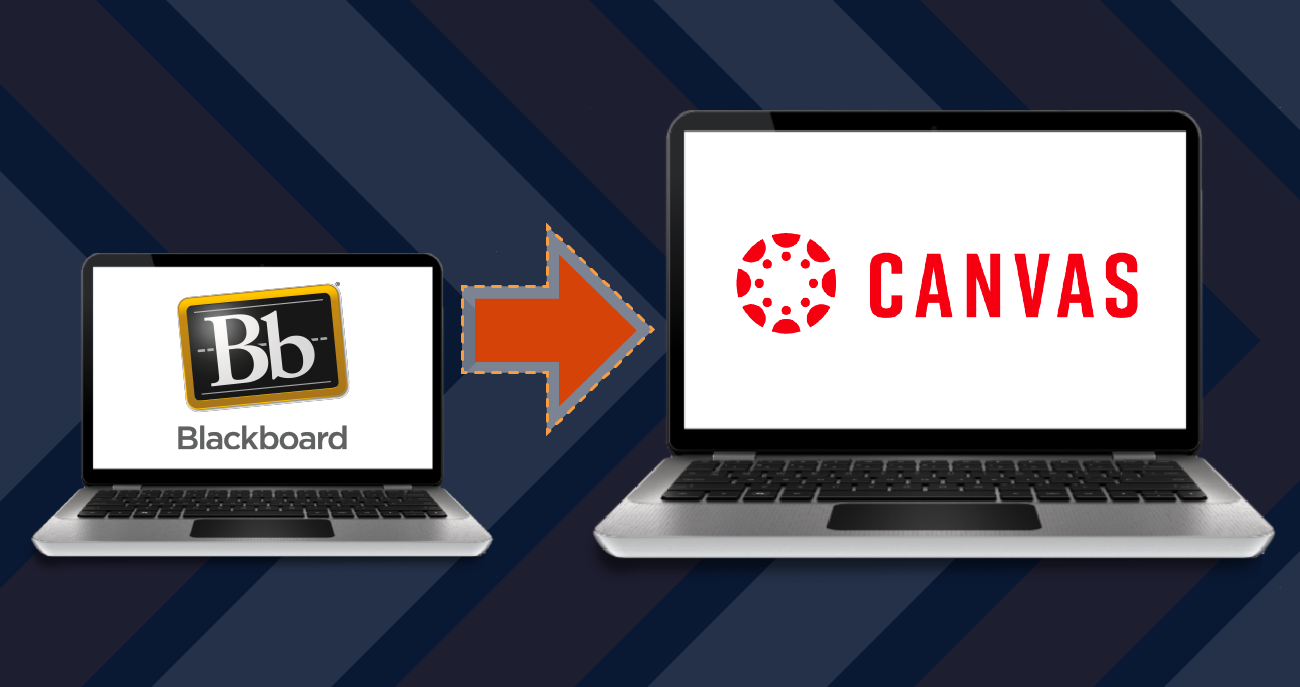Canvas and Blackboard are two of the leading platforms for educational content management used by schools and universities across the globe. These digital systems help facilitate online learning by providing tools and features designed to create a seamless experience for both teachers and students. If you are new to these systems, the array of features can seem daunting. This article will explore some essential tips and tricks to effectively navigate Canvas and Blackboard, ensuring a smooth and productive educational experience.
Getting Started with Course Management
Understanding the Dashboard
When you log into Canvas or Blackboard, you will land on the Dashboard or Home Page. This is the control center for your courses. Spend time familiarizing yourself with the layout. Look for the course list or modules, which are usually prominently displayed. Both platforms offer a “Recent Activity” feed where you can see updates and announcements. Engaging with the dashboard daily will keep you tuned in to the most current information for each of your courses.
Exploring Course Content and Materials
Diving deeper, each course has its section where you can access materials, assignments, grades, and discussions. On Canvas, this is found under “Courses”; while in Blackboard, this is typically labeled “My Courses”. Within these sections, review the syllabus, course calendar, and any provided resources, such as lecture slides, reading materials, and video content. Understanding the structure of each course and how the materials are organized will save you time and enhance your learning experience.
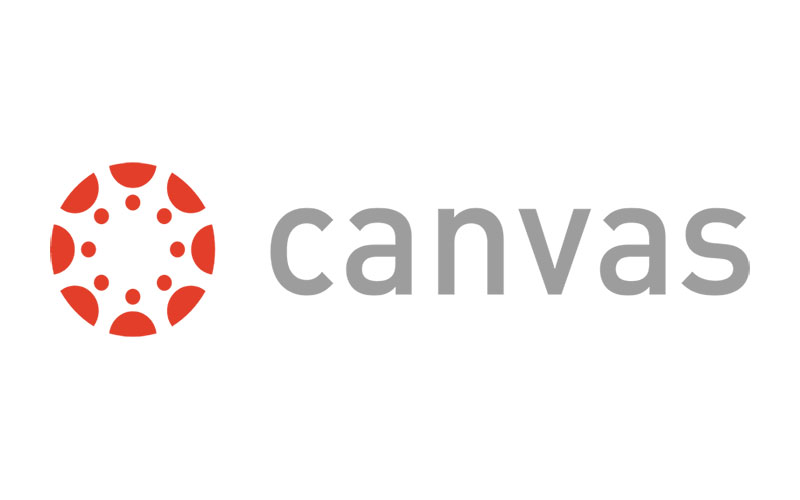
Mastering Communication Tools
Participating in Discussions and Forums
Active engagement is key to success in an online learning environment. Both Canvas and Blackboard feature discussion boards where you can post responses to prompts and interact with your peers. Make it a habit to contribute regularly. Take note of any guidelines for posting and responding, and carefully compose your contributions to make substantive, thoughtful points. These forums are not only a place for assessment but also a platform for academic exchange and collaboration.
Using Messaging and Notifications
Stay in touch with your instructors and classmates using Canvas’s “Inbox” or Blackboard’s “Messages.” Treat these channels professionally, using clear and polite language. Also, customize your notification settings to receive updates about course activities via email or text. This ensures you never miss important dates or announcements. Regular communication and staying informed about updates will help you to keep on top of your work and deadlines.
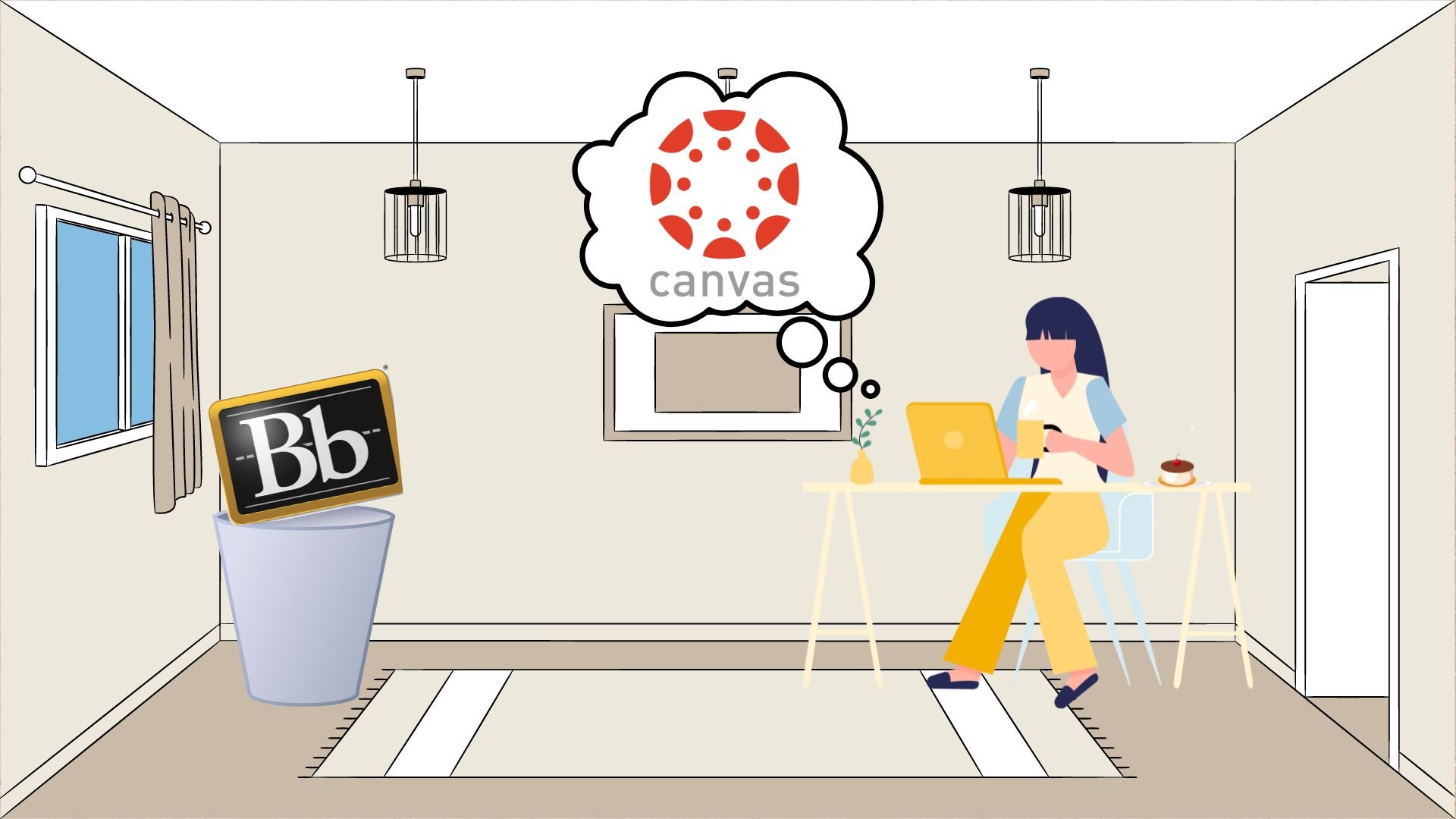
Submitting Work Correctly
Canvas and Blackboard offer multiple ways to submit assignments, from file uploads to text entries. Ensure that you’re familiar with the submission process before deadlines approach. Always double-check that you have submitted the correct file in the accepted format. After uploading assignments, use the feature to preview your submission to confirm everything is in order. It’s best to submit your work well in advance of the deadline to avoid any last-minute technical issues.
Managing Quizzes and Exams
Quizzes and exams may be timed and can vary in format. Before starting an assessment, ensure you have a stable internet connection. Close any unnecessary browser tabs and programs to reduce the chance of technical difficulties. If the assessment allows, review any incorrect answers. This not only helps you learn from your mistakes but can also alert you to any system errors that may need your instructor’s attention.
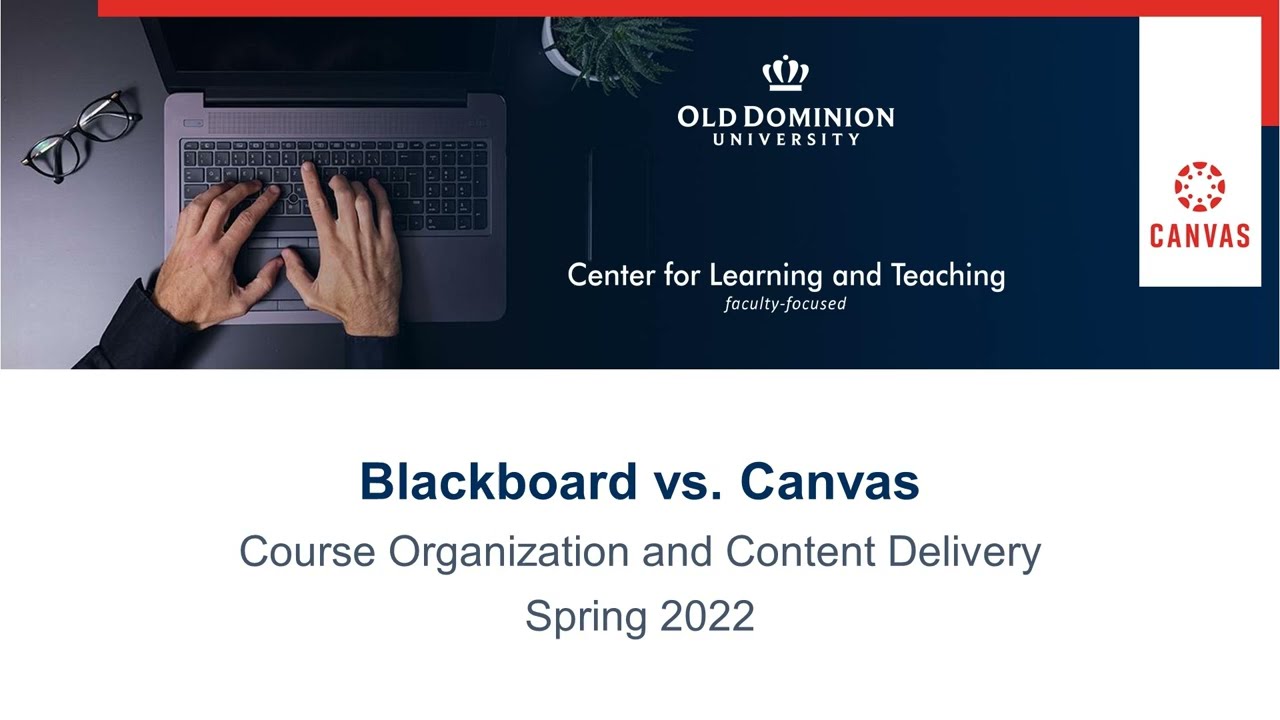
Leveraging Resources and Help Features
Accessing Help Menus and Support
Both Canvas and Blackboard have extensive help menus and user guides available at a click. These resources can answer many common questions about functionality. Look for the “Help” icon or tab, commonly found at the bottom or side of the page. As a new user, do not hesitate to use these resources as they can provide quick solutions to simple issues and provide tutorials on platform features.
Utilizing External Applications and Integrations
Consider the range of external apps and integrations that can enhance your Canvas or Blackboard experience. Both systems allow for integrations like Google Drive, Microsoft Office, and various academic tools and libraries. These integrations can streamline your process of tracking documents, collaborating on group assignments, and accessing scholarly resources directly from the platform.

Developing a Systematic Study Routine
Prioritizing Your Workflow
Efficiency in managing your coursework on Canvas and Blackboard hinges on establishing a prioritized workflow. Start by mapping out your deadlines and important dates using the integrated calendar feature available on both platforms. This visualization of your semester or term allows you to allocate study time effectively, ensuring no assignment or exam catches you by surprise. Regularly reviewing and adjusting your schedule based on your progress keeps your study routine flexible yet focused, a critical strategy for academic success.
Creating Custom Study Resources
Both Canvas and Blackboard support the creation of personal or shared resources, like glossaries, flashcards, and study guides, directly within the platform or through linked external apps. Capitalize on this feature by organizing your notes and materials in a way that enhances your learning. For instance, you could create a dedicated folder for each subject or theme, making revision materials easy to find and access. Engaging actively with the course content by creating personalized study aids not only reinforces your understanding but also prepares you thoroughly for assessments.
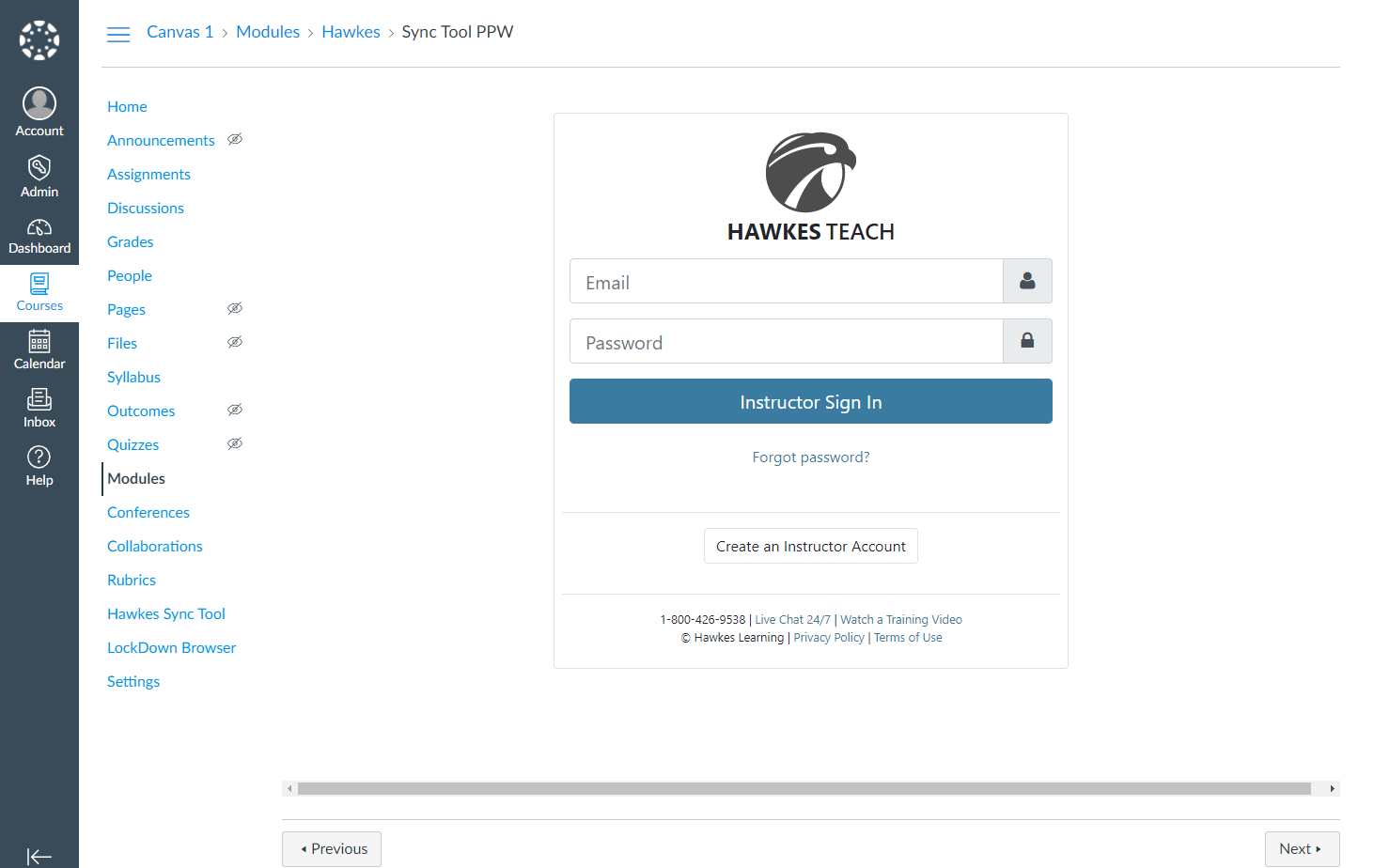
Engaging with the Learning Community
Leveraging Group Work Features
Effective collaboration is a cornerstone of the online learning experience provided by Canvas and Blackboard. Both platforms offer dedicated spaces for group work, including forums, file sharing, and even collaborative writing tools. When participating in group projects, take the initiative to communicate clearly and regularly, setting expectations and dividing tasks early on. Utilizing these collaborative features to their fullest can result in more enriching group projects and a stronger sense of community among classmates, even in a virtual environment.
Seeking and Offering Peer Support
Beyond structured group projects, the peer-to-peer support available through Canvas and Blackboard can significantly enrich your learning experience. Engage with your peers in discussion boards not just for academic queries but also to share study tips and resources. Many courses also include a “Student Lounge” or similar non-graded discussion space for more casual interaction and support. Building a network of peer support fosters a collaborative learning environment, enhancing both academic and personal growth throughout your educational journey.
In summary, mastering Canvas and Blackboard as a new user involves exploring and understanding the layout and tools, engaging with course materials and communication features, adeptly navigating assignments, and utilizing available resources when help is needed. Adopting a proactive and curious approach will enable you to harness the full power of these platforms to enhance your educational experience. With regular practice and exploration, you will soon become adept at using these systems to support your academic journey.