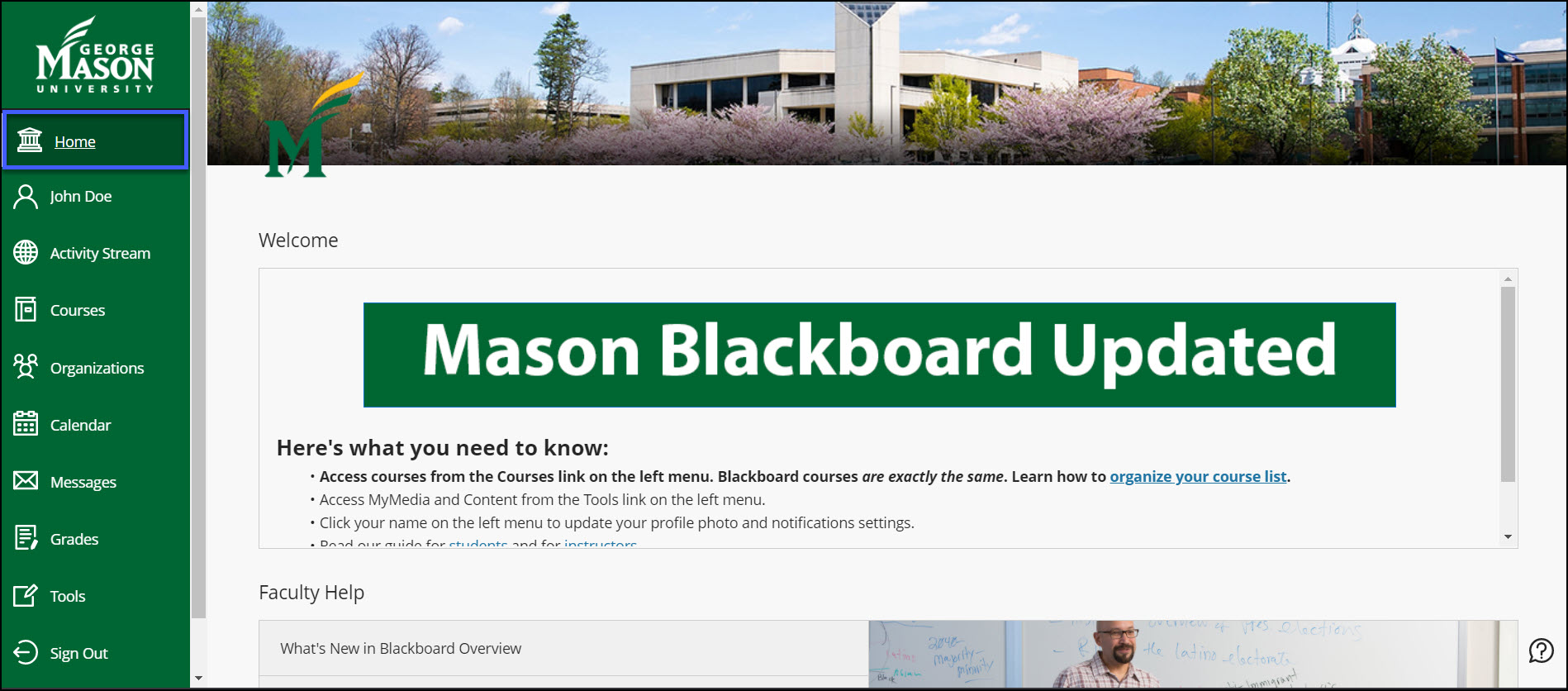For George Mason University (GMU) students, Blackboard is the virtual hub of academic life. This essential learning management system (LMS) is key to staying on top of coursework, deadlines, and communication with professors. As a new or returning student, understanding how to navigate Blackboard confidently is critical. This tutorial simplifies the process, offering effective strategies for using the platform to its fullest potential.
Getting Started with Blackboard
Logging In and Accessing Courses
To begin, log in to the Blackboard portal using your Mason NetID and password. This is typically the same login information you use for other GMU services. Once logged in, you’ll see the main landing page where you can access your individual course sites under the ‘Courses’ tab. Familiarize yourself with this tab, as you’ll use it frequently.
Understanding the Blackboard Interface
Take some time to click around and explore the Blackboard interface. Key areas include the dashboard, system-wide announcements, and tools. On the dashboard, you’ll likely find a list of your courses, grades, and important notifications. Spending time learning where each resource is located can save you time later.
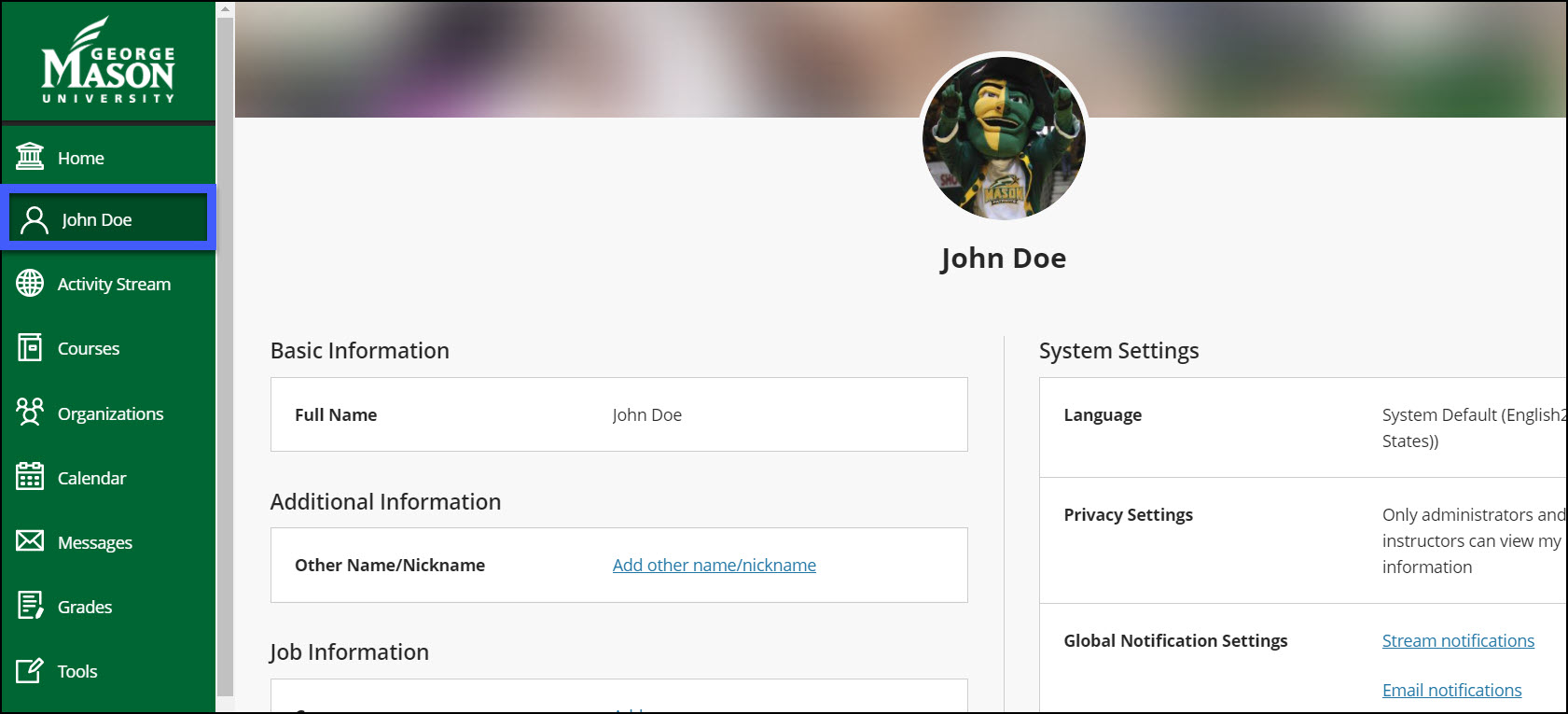
Mastering Course Material Management
Viewing Course Content
Inside a course, you’ll find a menu that may have content areas like ‘Syllabus’, ‘Assignments’, ‘Lectures’, and others. Click through these areas to understand how your professor organizes course material. It’s essential to check back regularly as professors frequently upload new materials.
Downloading and Organizing Files
When accessing course files such as lecture slides, PDFs, or readings, download and organize them on your computer in clearly labeled folders that correspond with each course. This habit will keep your study materials in order and make it easier to locate and review when preparing for assignments or exams.
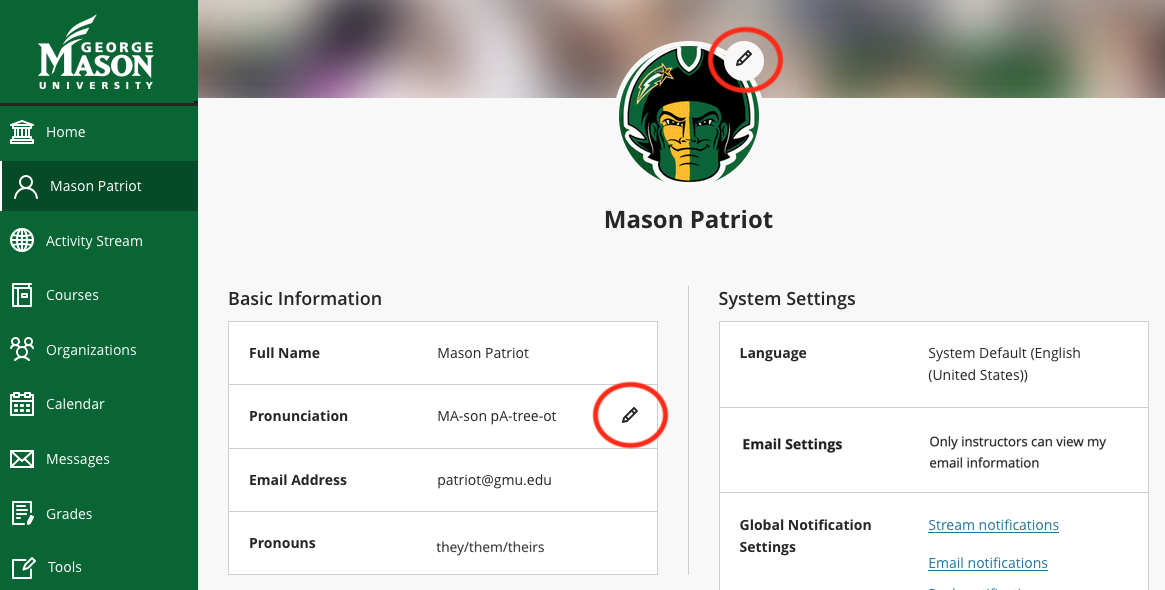
Submitting Assignments
In each course, the ‘Assignments’ section is where you’ll find instructions and due dates for your coursework. Submit your assignments by clicking on the individual assignment links and uploading your files directly within Blackboard. Double-check all submissions for accuracy before sending them through.
Tracking Your Grades
The ‘My Grades’ area is where you can keep track of your progress throughout the semester. This section includes grades for assignments, feedback from instructors, and may also show upcoming assignments that are due. Use this feature to monitor your performance and address any areas needing improvement.

Communicating Effectively on Blackboard
Utilizing Discussion Boards
Discussion boards are a frequent component in online classes. They are used for student interaction and class discussions. Make full use of this tool by reading all posts carefully and responding thoughtfully. Remember that your contributions can often be a part of your class participation grade.
Emailing Through Blackboard
Blackboard has an integrated email tool allowing you to communicate with your instructors and classmates. To maintain professionalism and foster good communication, use concise, clear language and include your specific course in the subject line when reaching out. Check your Mason email regularly for responses, as Blackboard system emails will typically redirect to your university inbox.

Enhancing Your Learning Experience
Using Multimedia and Interactive Tools
Many instructors include multimedia elements like videos, interactive activities, or links to external content within their Blackboard course areas. Engage with these resources fully to enhance your understanding of the course material. Ensure your computer has any necessary software to view these files properly.
Participating in Virtual Classes and Meetings
For courses that feature live virtual meetings or lectures, it’s crucial to understand how Blackboard facilitates these sessions. Familiarize yourself with the video conferencing tools used, whether it’s Blackboard Collaborate or another integrated platform, and test your audio and video ahead of time to ensure everything works smoothly.

Leveraging Blackboard’s Study Tools
Taking Advantage of Blackboard’s Quizzes and Tests
Prepare for quizzes and tests by utilizing practice resources, if available. Blackboard’s testing features often include different question formats, such as multiple-choice, essay, or true/false, and it’s helpful to understand how these operate before an official assessment.
Organizing Study Material with Blackboard Learn
Under the ‘Study’ or ‘Resources’ sections within a course, you might find valuable study aids. These could include study guides, flashcards, or links to external study resources. Incorporating these tools into your study routine can solidify your knowledge and fill in any learning gaps.
Collaborating and Sharing with Peers
Engaging with Group Projects
Blackboard provides features that support group work, such as group-specific discussion boards and file sharing. For projects that require collaboration, use these spaces to share ideas and documents with your group members. Regular check-ins and communication through Blackboard can ensure that group projects run smoothly and everyone stays on track.
Sharing Notes and Resources
One of Blackboard’s lesser-used, but highly beneficial features is the ability to share notes and resources among classmates. If your instructor permits, you can use Blackboard to share study materials or class notes with your peers. This can be a great way to pool knowledge, compare understanding of the course content, and support each other’s learning processes.
Staying Up-to-Date with Course Changes
Checking Announcements and Updates
Make it a daily habit to check the ‘Announcements’ section of your Blackboard courses. Instructors often communicate important information such as changes to the syllabus, upcoming deadlines, or canceled classes. Paying attention to these updates can help you stay flexible and well-informed, avoiding any last-minute surprises or confusion.
Using Blackboard Mobile App
For those students constantly on the go, consider downloading the Blackboard mobile app. This app allows you to receive instant notifications of any course changes, view course content, and even submit assignments from your phone or tablet. This puts the control of your course engagement right in your pocket, offering convenience and ensuring you’re always connected, no matter where you are.
By following this tutorial, Mason students should find navigating Blackboard less daunting and more intuitive. Regular use and exploration of the platform will lead to a smoother online learning experience. Remember that Blackboard is designed to be a comprehensive educational toolbox, and by utilizing all its features and resources, you can better optimize your study habits and achieve academic success at GMU.