The Command and General Staff College (CGSC) uses Blackboard as its online learning management system. While this platform enables students to access course materials, submit assignments, and communicate with instructors, users may encounter various issues. These problems can hinder the learning experience and create frustration. Understanding how to troubleshoot common issues on CGSC Blackboard can help students minimize disruptions and focus on their studies. This article provides practical solutions to some of the most frequently encountered problems.
Logging In and Access Issues
Trouble with Account Credentials
One of the most common issues students face is difficulty logging into Blackboard. Users often forget their usernames or passwords, an issue that can prevent access to important course materials. If you experience this, check to ensure that you are using the correct username and password.
To recover your credentials, look for the “Forgot Password” link on the login page. Clicking this link typically prompts you to provide your email address, allowing you to receive a password reset link. If you’ve forgotten your username, contact the CGSC help desk for assistance. They can provide the correct information and guide you through the recovery process.
Browser Compatibility Problems
In some cases, users may find that they cannot access Blackboard due to browser compatibility issues. Blackboard is optimized for specific browsers and versions. Students are encouraged to use the latest versions of recommended browsers such as Google Chrome, Mozilla Firefox, or Microsoft Edge. Older versions of browsers or unsupported ones may lead to difficulties in accessing course content.
If you encounter persistent issues, consider clearing your browser’s cache and cookies. This step often resolves problems related to slow loading times or errors when trying to access content. Additionally, disabling any extensions or add-ons can help eliminate potential conflicts that could prevent the platform from functioning correctly.
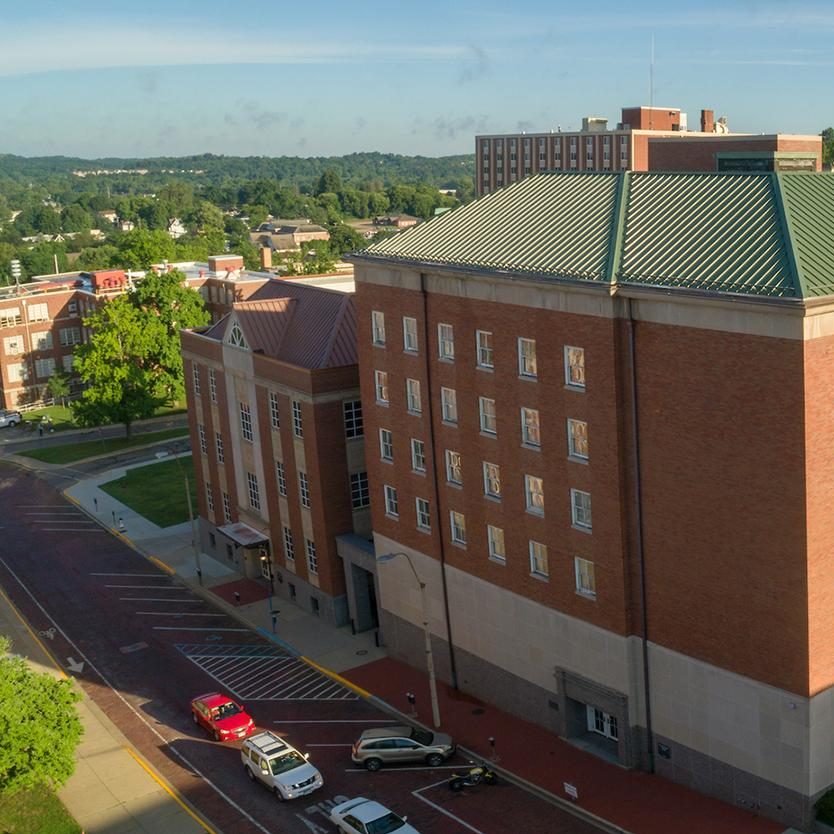
Course Content Access Issues
Missing Course Materials
Another frequent issue students experience is missing course materials. Sometimes, students log into Blackboard and notice that certain courses or content are not visible. This situation can create confusion and frustration, especially when deadlines loom.
To address missing course materials, first confirm that you are enrolled in the course. Check your course list to ensure that the course is indeed part of your current semester enrollment. If your course does not appear, reach out to your instructor or the registrar’s office to verify your enrollment status.
If you are enrolled and still cannot access specific materials, contact your instructor. They can clarify if there are any permissions or settings preventing access. It is also possible that the content has not yet been released. Instructors may set specific availability dates for course materials, so checking with them will provide clarity.
PDF and File Opening Issues
While attempting to access course materials such as PDFs, students may encounter issues with file formats or download failures. If a file does not open correctly or downloads incomplete, ensure that your device has the appropriate software to access the file format. For instance, you will require a PDF reader, like Adobe Acrobat Reader, to open PDF files successfully.
In cases where files do not download properly, try using a different browser. Sometimes a simple switch can resolve these issues. If you continue to experience problems, inform your instructor about the specific materials you cannot access. They may be able to provide alternative formats or troubleshoot the uploaded files.
Assignment Submission Problems
Issues Uploading Assignments
Many students struggle with submitting assignments successfully through Blackboard. Upload errors are common, and these can arise from various factors. One of the first steps is to verify that the file meets the required format and size limitations set by your instructor. Most assignments specify file types (such as .docx or .pdf) and maximum file sizes, so ensure your document complies.
If the file format is correct but the upload continues to fail, try refreshing the page or logging out and back into Blackboard. Sometimes, network issues or temporary glitches can also interfere with the upload process. If you still can’t upload, switching to another device or browser may help resolve the problem.
Confirming Submission Receipt
After submitting an assignment, it’s crucial to confirm that the submission was successful. Students may mistakenly believe they submitted their work only to find it missing later. To avoid this, look for a confirmation message or receipt after submission. Many instructors recommend checking for a green checkmark or submission confirmation notification.
If a confirmation is not visible or if students experience issues viewing submitted assignments, contact the instructor immediately. They may have access to backend submission records and can confirm whether your assignment was received. If a technical glitch occurred, they might provide you with an alternative way to submit your work, such as via email.

Communication Issues
Problems with Discussion Boards
CGSC Blackboard includes discussion boards for students to engage with peers and instructors. Occasionally, students may experience difficulties posting or replying to messages. If you find that you cannot post, check that you are logged into the correct course and discussion forum.
Another common issue is formatting problems. If your posts seem distorted or do not appear as intended, it might be due to using unsupported formatting options. Avoid inserting images or hyperlinks until you understand the platform’s guidelines. Simplifying your text format can help in ensuring clear communication.
If the issue persists, try logging out and clearing your browser’s cache, as previously mentioned. This step can alleviate potential issues stemming from previous sessions. If you still cannot participate, contact the instructor or IT support for further assistance.
Email Communication Challenges
Email is often used for communication between students and instructors on Blackboard. Some students struggle to send or receive messages through the built-in email feature. Begin by checking that your profile settings have the correct email address associated with your account. If the email linked to your Blackboard account is outdated, you may not receive important updates or messages.
If you continue to face challenges, consider reaching out via a different email platform. Instructors may have established communication preferences or policies. Understanding their communication expectations can help you maintain a smooth flow of information.
Technical Glitches and Performance Issues
Slow Loading Times
Performance issues, such as slow loading times, can disrupt the learning experience. Many factors contribute to this problem, including internet connection quality and server load. If you experience slow performance, first verify your internet connection. Ensure there are no bandwidth-heavy applications running in the background that could use up network resources.
If your connection is stable but issues persist, check if other users experience similar problems with CGSC Blackboard. Occasionally, the platform may experience downtime or server issues that affect multiple users. If this is the case, it’s advisable to be patient and try accessing the platform later.
Mobile Use Challenges
With the increasing reliance on mobile devices, students often use smartphones or tablets to access Blackboard. While the mobile experience can be convenient, users may encounter issues specific to mobile applications. If you’re experiencing crashes or malfunctions, ensure that you have the latest version of the Blackboard app installed.
Understanding the differences between using the app and the desktop version of Blackboard is also essential. Some features may not be available or function differently on mobile devices. If a significant portion of your coursework requires desktop-specific features, consider using a laptop or desktop computer to avoid frustrations.

Support Resources Available
Blackboard Help and FAQs
When experiencing problems with CGSC Blackboard, don’t hesitate to use the built-in support resources. Many institutions provide extensive FAQs and troubleshooting guides to identify and resolve common issues. Familiarizing yourself with these resources can empower you to tackle basic problems independently.
In addition to frequently asked questions, Blackboard often features video tutorials and guides. These visual aids can provide step-by-step instructions for navigating the platform and resolving specific issues. Utilizing these resources can save time and enhance your understanding of the platform’s functionalities.
IT Support Assistance
If you’ve tried troubleshooting and are still encountering problems, it’s essential to contact the CGSC IT support team. They have the expertise to diagnose technical issues and guide you toward resolution. When reaching out, be prepared to explain your problem clearly. Provide details such as the device you are using, the browser version, and any error messages you have encountered.
The support team may also offer assistance through remote sessions, allowing them to access your device and address issues directly. When you collaborate with technical support, it’s easier to resolve persistent problems quickly and efficiently.
Conclusion and Going Forward
In conclusion, troubleshooting common issues on CGSC Blackboard can be manageable with the right approach and resources. By familiarizing yourself with the different features and functionalities of the platform, you can navigate challenges more effectively.
Start by addressing login issues, ensuring you have the right credentials and browser compatibility. Move on to accessibility and submission problems, being attentive to file formats, sizes, and confirmations of receipt. Communication tools should also be explored, along with performance aspects related to internet connectivity and mobile use.
Don’t hesitate to utilize the available support resources when necessary. Knowing how to access help and ask for it can minimize frustration significantly. As you become more comfortable with the platform and learn how to troubleshoot problems, you will foster an efficient and supportive learning environment for yourself at CGSC. Embrace the tools that facilitate your learning journey, and enjoy the benefits of the online learning experience!
